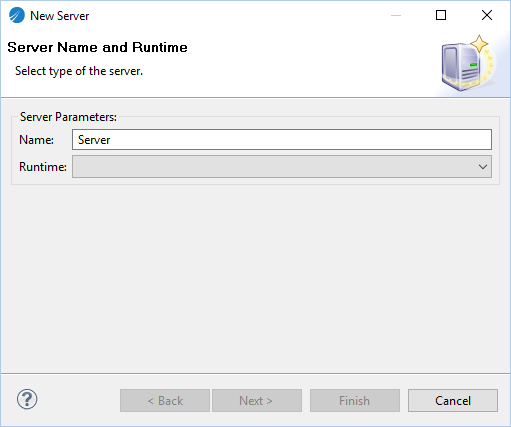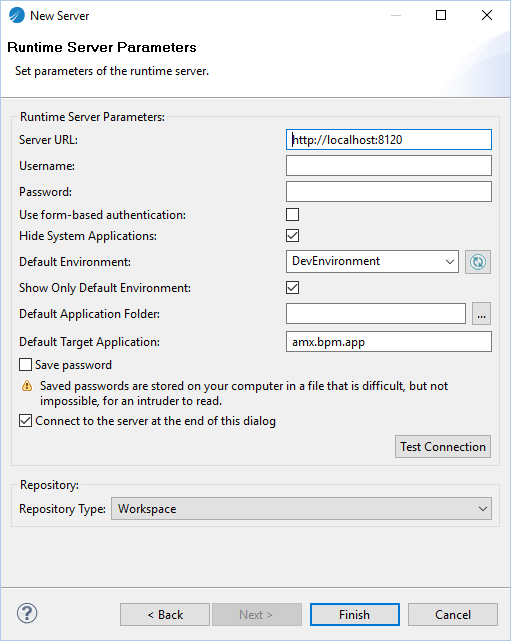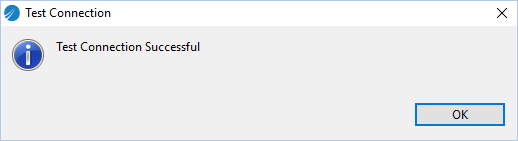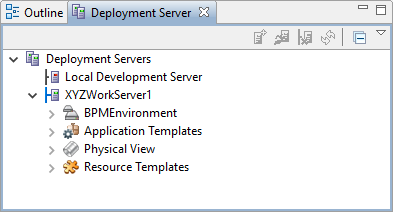Create a Deployment Server
A deployment server defines a connection to an ActiveMatrix BPM runtime.
Prerequisites
Obtain the following ActiveMatrix BPM runtime parameters from the system administrator:
The Server URL is in the form: protocol://host:port where:
- The Protocol is http or https. The default is http.
- The Host is the name or IP address for the server that hosts the ActiveMatrix® BPM runtime. The default is localhost.
- The Port identifies a specific network service. The default is 8120.
If the Protocol is https, obtain the self-signed certificate for the instance that hosts the ActiveMatrix® BPM runtime, and register that certificate with the TIBCO Business Studio JRE.
See for full instructions.
A Host with the default value of localhost is only applicable if the ActiveMatrix BPM runtime is on the same machine as TIBCO Business Studio.
TIBCO Business Studio automatically connects to the deployment server. This connection is only a requirement during deployment. It is not necessary to maintain the connection.