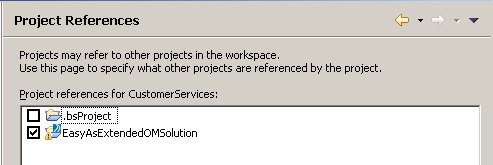Creating the Project
Create a basic project containing a user task which can be used to generate a work item.
Procedure
- Create a new Analysis project:
- Expand Process Packages to the Process level, right-click on CustomerServices-Process, select Rename and name your process Customer Enquiry.
- Right-click on the project in Project Explorer, and select Properties.
- Select Project References, and from the list of references available, select EasyAsExtendedOMSolution and click OK. This means that you will be able to reference this organization model from the CustomerServices project.
- In the Process Editor view, where the Customer Enquiry process is displayed, open the Tasks folder on the Palette, and drag and drop the User Task icon onto the sequence flow between Start Event and End Event. Label this user task Log customer enquiry.
-
Add a parameter to the process:
- Expand the Customer Enquiry process in Project Explorer, and click on Parameters.
- Click the plus sign at the right of the Properties view.
- Click in the Label column and change the name from the default Parameter to Customer Name.
- From Project Explorer, drag and drop the Customer Name parameter onto the Log customer enquiry task. A popup menu is displayed.
- Click Add Data To View. This means that the field contents are displayed as read-only when the work item is displayed.
- In Project Explorer, right-click Participants and select New > Participant, and name the new participant Customer Services Administrator.
- Select External Reference.
- Map the reference to the Group called Customer Services Representatives from the EasyAsExtendedOMSolution model, and click OK.
- Click Finish. The participant Customer Services Administrator has now been mapped to the Group Customer Services Representatives:
- Drag and drop Customer Services Administrator onto the user task Log customer enquiry. Check in the General tab under Properties for this Task, and you will see Customer Services Administrator shown under Participants.
- Press Control+S to save the changes you have made.
Copyright © Cloud Software Group, Inc. All rights reserved.