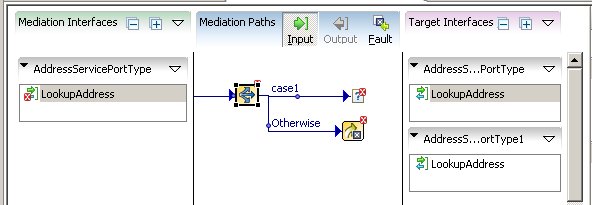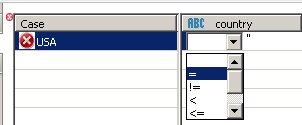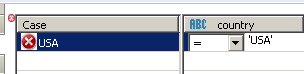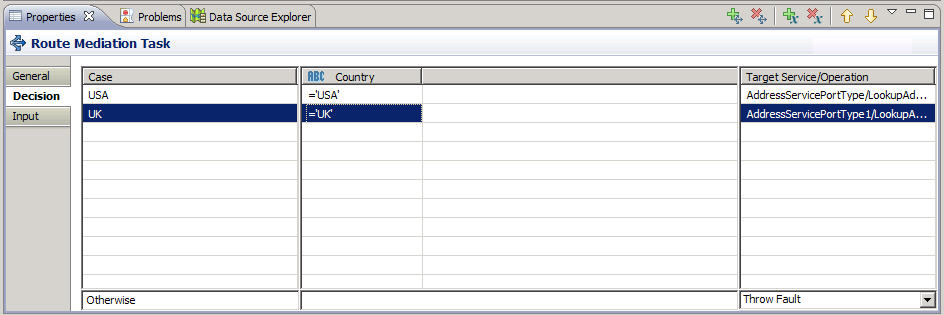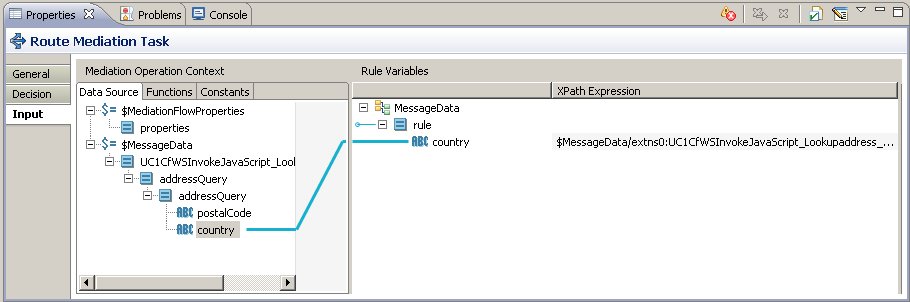Adding a Route Mediation Task
To associate the LookUpAddress operation from the Mediation Interface with the target operation you need to perform some steps.
Procedure
Next topic: Adding Transform Mediation Tasks
Previous topic: Creating and Configuring the Mediation Flow Diagram
Copyright © Cloud Software Group, Inc. All rights reserved.