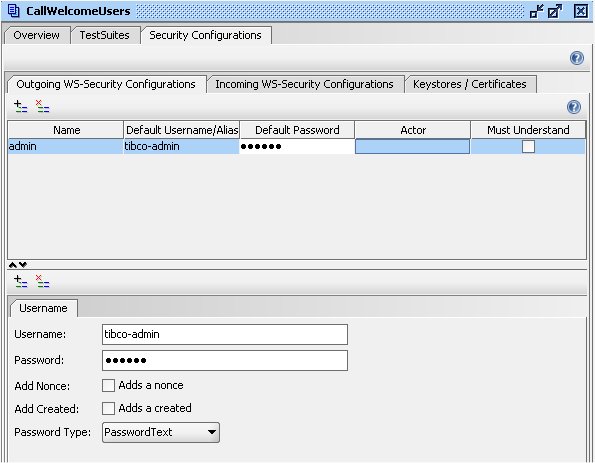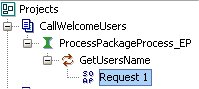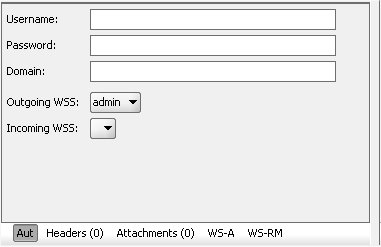Testing the Application
The WelcomeUsers service can now be invoked (using the WelcomeUsersService.wsdl file) from another process or SOA application running in the BPM runtime, or from an external application.
An external application must therefore pass the security credentials - encoded username and password - of an authenticated BPM runtime user in every message it sends to the BPM runtime.
The encoded username and password (compliant with the Web Services Security UsernameToken Profile) must be included in a standard SOAP or HTTPS security header via HTTPS communications.
For demonstration purposes, this tutorial uses the open source tool soapUI to generate and run a simple external application that can call the WelcomeUsers service. You can, if you prefer, use any other tool that allows you to generate and send a SOAP request from a WSDL file.