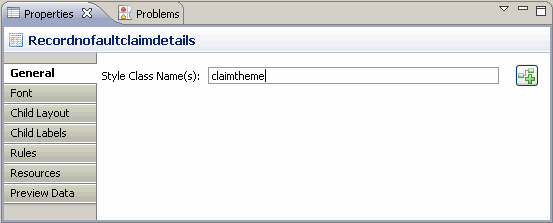Setting a CSS Class at the Form Level
There are three levels at which you can set a CSS class on a form. You can set the CSS class at the form level for the Record no-fault claim details form.
Procedure
Copyright © Cloud Software Group, Inc. All rights reserved.