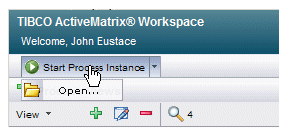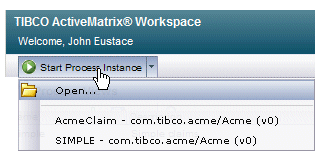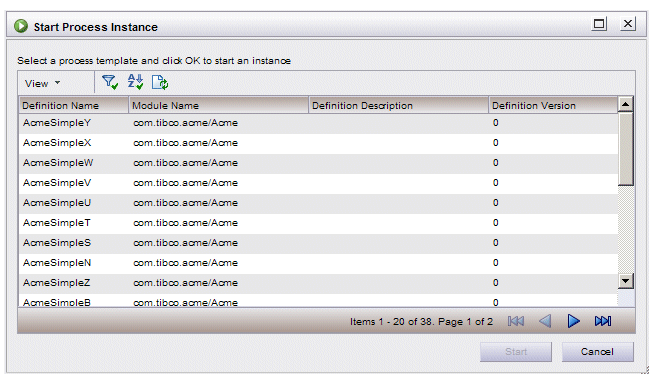The
Start Process Instance dialog is displayed:
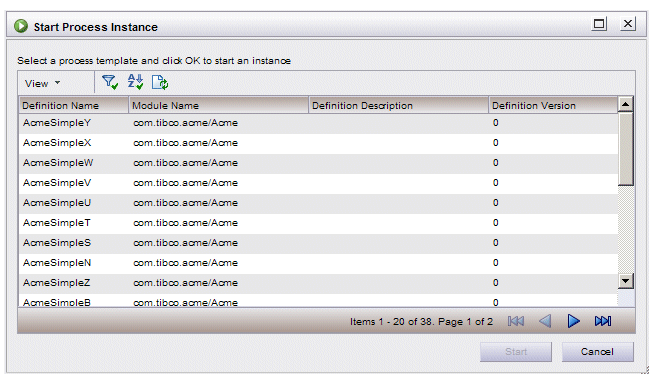
This dialog lists all process templates to which you have access for starting instances.
Note: Process templates that have start parameters are not shown in this list because those processes cannot be started directly; they must be started via business services.
By default, the number of available process templates that can be listed is limited to 500. To increase this number, change the value of the
queryMaxResultSize property in the
bx.properties file.
For more information about properties files, see
BPM Properties Files.
If needed, you can refresh the list by either clicking the refresh button or by selecting
Refresh Processes from the
View menu.