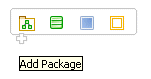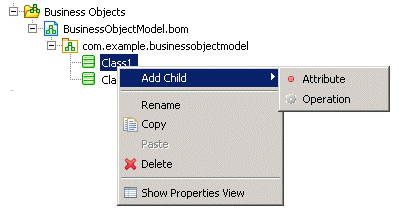Adding Diagram Nodes to a Business Object Model
To create a business object model, you add diagram nodes (Package, Class, Attribute, Primitive Type and Operation) and connect them with Connections (Generalization, Association, Aggregation, and Composition).
You can add diagram nodes and connections in any of the following ways:
- Using the tools on the diagram editor’s palette. The palette contains tools that enable you to add a diagram node or a connection either by selecting the required tool in the palette and dragging and dropping on to the diagram, or by clicking on the tool in the palette and then clicking on the diagram.
If there is a stereotype already applied to your business object mode, the palette contains additional tools to create business objects with the stereotype already applied to them. See Applying Stereotypes to Business Objects for more detail about stereotypes.
- Using the pop-up icons. If you hover your mouse over the empty area of the diagram, or over a Package, a pop-up containing icons appears. Move your cursor on to one of these icons to display label as shown in the following illustration, and then click to create a new node of that type in the diagram.
- Using the Project Explorer. You can add new diagram nodes (such as adding a new Package, Class, or Attribute) using right-click menus in the Project Explorer. For example, to add a new Class, you can expand the Project Explorer, select the business object model, and right-click
.
The Project Explorer menus list the objects appropriate to the context. For example, if you select a Class and right-click Add Child, the following menu is displayed:
Copyright © Cloud Software Group, Inc. All rights reserved.