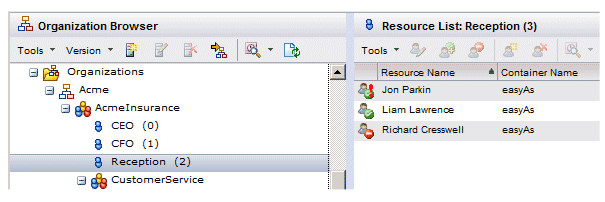Evaluating Required Capabilities from the Resource List
When you select a group or position in the Organization Browser, the list of resources that have been mapped to that group/position (if any) are displayed in the upper-right pane.
You can also request that the list include resources that have all of the required capabilities for the group or position, even if those resources have not been mapped to the group or position. (After selecting a group or position, the lower-right pane shows you the capabilities required for that group/position.)
This allows you to quickly see who has the required capabilities for the group or position.
To also list the resources that have all of the required capabilities for the selected group or position, select the desired group/position, then choose Include Resources With Required Capabilities from the resource list Tools menu. This causes a new icon, which indicates the resource’s capability/membership status for the group/position, to appear for each of the resources in the list.
The possible icons, and their meanings, are as follows:
| Icon | Meaning |
|---|---|
| The resource is currently a member of the group/position, and holds all of the required capabilities. | |
| The resource is currently a member, but does not have all of the required capabilities. | |
| The resource is not currently a member, but has all of the required capabilities for the group/position. |
In the following example, the “Reception” position currently has two members: Jon Parkin (who does not have the required capabilities) and Liam Lawrence (who has the required capabilities).
A third resource is shown, Richard Cresswell, who has the required capabilities for the Reception position, but is not currently a member.