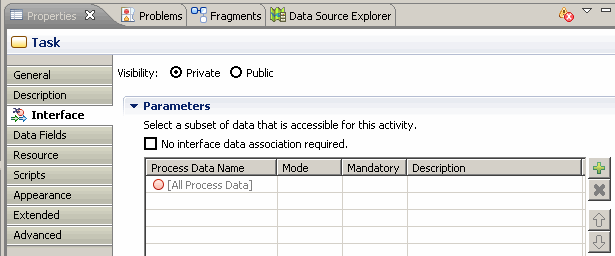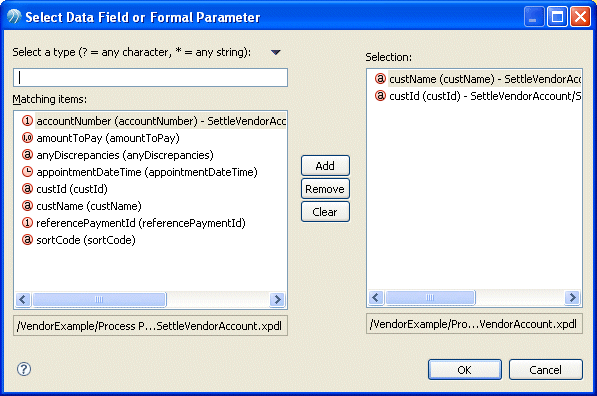Using the Interface Tab to Associate a Data Field or Parameter with an Activity
Procedure
- Select whether you want the visibility of the event or task to be private or public - see Setting Event and Task Visibility (Private and Public).
-
Choose between the following:
- Select the checkbox
No interface data association required
if you do not want to associate process data with the event or task. This will delete any associations that already exist.
Note: Usually if no data is explicitly associated with an event or task, then all available data is implicitly associated. Selecting this option prevents this, which can be useful for example when you wish to define an incoming message event with no parameters, even though the process already has formal parameters for other reasons.
- Click
 to select the process data that you want to associate with the event or task. The
Select Data Field or Formal Parameter dialog displays the list of available process data:
Note:
to select the process data that you want to associate with the event or task. The
Select Data Field or Formal Parameter dialog displays the list of available process data:
Note:- By default all process data is available to a task. When you explicitly associate process data with an event or task, only the process data you associate with the event or task can be used by that task.
- The process data displayed depends on what type of event or task is selected. Most events and tasks can have both data fields and formal parameters associated with them, however receive tasks and events of type None can have only formal parameters associated with them. End events of type Message can only have formal parameters if the selected WSDL has both input and output parameters.
- Select the checkbox
No interface data association required
if you do not want to associate process data with the event or task. This will delete any associations that already exist.
-
The process data you select is added to the table of data. Select whether you want the data to be mandatory.
Note: The mandatory setting on the Interface tab for a formal parameter overrides the mandatory setting in the Properties view for the formal parameter. This allows complete freedom in designing the process - you can define a formal parameter as mandatory in one place in a process, and optional in another.
Use the space provided if you want to add an optional usage description of the process data. Selected parameters also display their mode (In, Out, or In/Out). You can change the mode by selecting from the drop-down list.
Copyright © Cloud Software Group, Inc. All rights reserved.