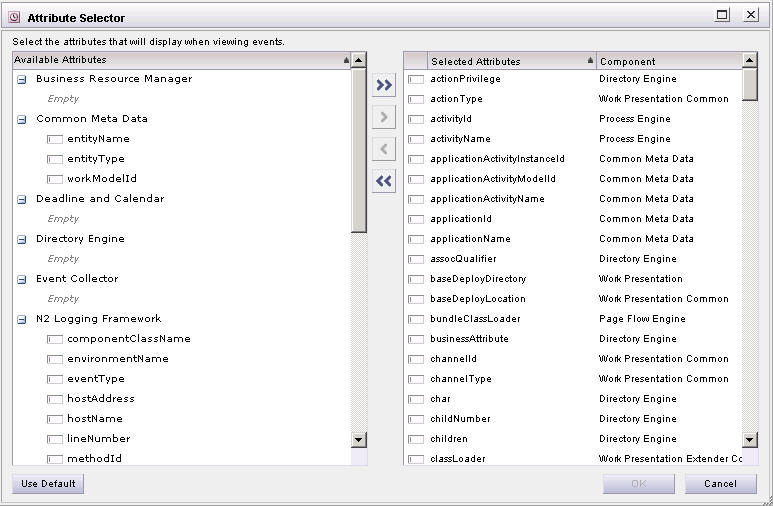Specifying the Attributes to Display in Event Attribute Lists
The event list contains an Attribute Selector that allows you to specify which attributes to display in the event attribute list.
Procedure
-
Choose
Select Attributes
from the event list
View menu. The following dialog is displayed:
- Attributes listed in the Available Attributes list on the left are available, but have not been designated to display in the event attribute list. The attributes listed in the Available Attributes section are categorized by the components that write the value to the attribute. Notice that if all of a particular component’s attributes are moved to the Selected Attributes section on the right, the component name is still shown in the Available Attributes section, with “empty” shown below the component name.
- Attributes listed in the Selected Attributes list on the right are the attributes that will be displayed in the event attribute list. The attributes in the Selected Attributes list are shown in the event attribute list only if they are applicable to the type of event selected in the event list.
-
Select the required attributes, using the following actions:
- Individual attributes can be selected by clicking on the required name.
- Multiple attributes can be selected by holding down the Ctrl key while clicking on the required names.
- A group of attributes can be selected by clicking on one name, then holding down the Shift key and clicking on the last name in the required group.
-
Move attributes to the required list in the Attribute Selector:
- Attributes can be moved back and forth between lists by selecting the required attributes, then clicking the “” or “<“ buttons.
- An individual attribute can be moved from one list to the other by double-clicking on the attribute name.
- Attributes can also be moved from one list to the other by using a “drag and drop” method — click on the required attribute name (or group of selected attribute names), and while holding the mouse button, drag them to the required list and release the mouse button.
- All attributes can be moved from one list to the other by clicking on the “ > ” or “<<“ buttons.
You can also change the attributes to the system defaults by clicking the Use Default button.
-
Click
OK when the list on the right contains the attributes you would like displayed in the attribute list.
Also note that the specific attributes that are listed in the Attribute Selector are customizable by the system administrator. Therefore, you may see different attributes than are shown in the example above.
You can view a description of an attribute on the Attribute Selector by hovering the mouse pointer over the attribute name.
Copyright © Cloud Software Group, Inc. All rights reserved.