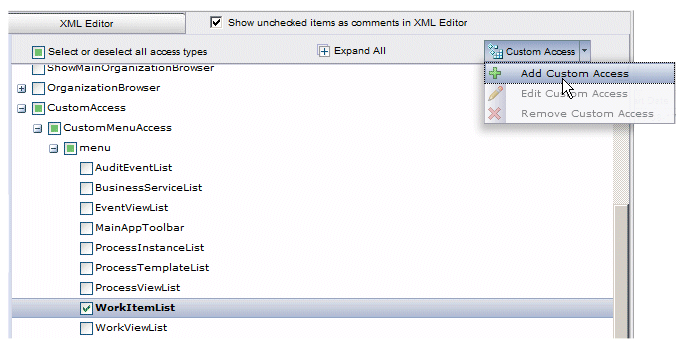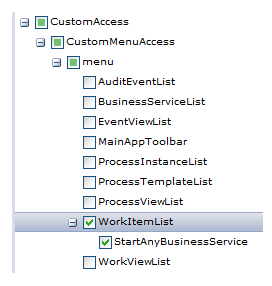Using the Graphical Editor
The graphical editor can be used to control access to subordinate items on custom menus and toolbar buttons.
Procedure
Result
Once you’ve added a subordinate item, you can also edit or remove the item using selections on the Custom Access button drop-down list.
Note that a sample application is provided that illustrates creating subordinate items for custom menus and toolbar buttons, as well as controlling access to those items; see User Access Sample Application.
Copyright © Cloud Software Group, Inc. All rights reserved.