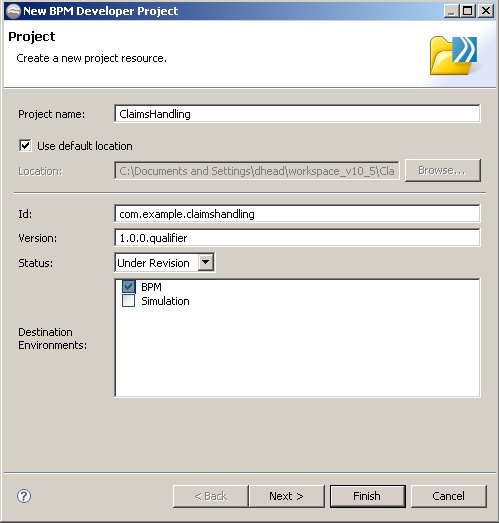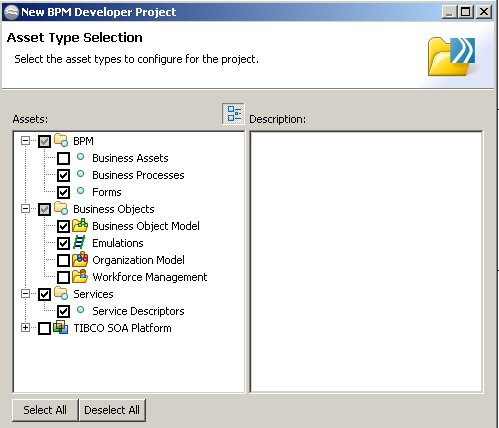Creating a Project Using the BPM Developer Project Wizard
Procedure
- Select File > New > BPM Developer Project.
-
The
Project dialog of the wizard is displayed.
- The Id field specifies a unique Id for the project. This defaults to com.example.projectname, with projectname being a lower-case version of the name you entered in the Project name field. You can either accept the default Id or enter a new one. However, project Ids must be unique in Workspace at runtime. If you copy a project, the Id is also copied and a validation error is generated in TIBCO Business Studio. See the TIBCO Business Studio Modeling Guide for information on how to fix this.
- The
Version field specifies the version of the project. Either accept the default version (1.0.0.qualifier) or enter a version for the project in the standard Eclipse format:
major.minor.micro
Note: If you enter a qualifier it is ignored, as the qualifier is a date and time stamp that gets created when the project is deployed.The specified version becomes the default for project artifacts such as process packages and organization models, and can be used to track revisions to the project. The version can be changed later. See Setting BPM as the Destination Environment for more information about versioning.
- Set BPM as the destination environment.
- The Asset Type Selection dialog displays the types of assets that you can include in your project.
-
Complete the dialogs relating to your selected assets as required.
The newly-created package, process, and project are displayed in the Project Explorer.
Next topic: Adding New Assets to an Existing Project
Copyright © Cloud Software Group, Inc. All rights reserved.