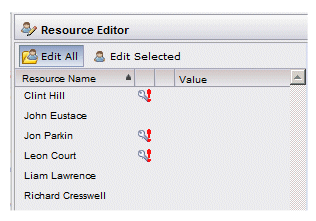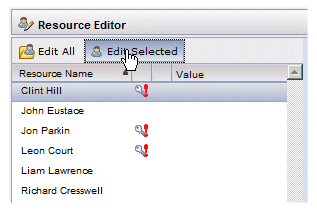Using the Resource Editor
When the Resource Editor is initially displayed, the Edit All tab in the left pane is selected by default, which causes all resources being edited to be selected by default.
While the Edit All tab is selected, all group/position assignments or value settings are applied to all resources.
You can select an individual resource in the list by clicking the desired resource, which causes the Edit Selected tab to become selected. Or you can just select the Edit Selected tab, which causes the first resource in the list to become selected:
You can also select multiple resources by holding the Ctrl key down while clicking each resource, or select a group of resources by clicking one resource, then while holding the Shift key, select the last resource in the group. You can also select all resources by selecting Select All from the Tools menu.
Group/position assignments and value settings that you make are applied only to the currently selected resources.
Note that you can make multiple group/position assignments and values settings to a variety of resources within one editing session without saving those changes between resource selections. For instance, using the resource list above, you could select both Jon Parkin and Leon Court and make the desired assignments/value settings, then select Liam Lawrence and make some changes, then select Clint Hill and make additional changes, all in one editing session.
When you have all of the desired changes, you can either click Apply to save the changes, but keep the Resource Editor open, or click OK to save the changes and close the Resource Editor.