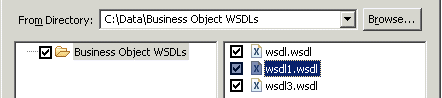Importing WSDL Files
You can import WSDL files.
Procedure
- Start the import wizard using one of the following methods:
-
The
Import WSDL
dialog is displayed:
- Click the Browse button to select the directory that contains the WSDL file that you want to import. Then select the folder, and the specific WSDL files you want to import. For example:
- Click the Browse button to select the folder into which you want to import the WSDL file. This must be a Business Object Model special folder.
-
Click
Finish. Depending on the size of the WSDL file, there is a pause while TIBCO Business Studio converts the file to a business object model. When the business object model has been created, check the Problems view for errors or warnings.
For more information about how WSDL files are converted to TIBCO Business Studio objects, see Business Object Model Mappings to XML Schema.
Copyright © Cloud Software Group, Inc. All rights reserved.