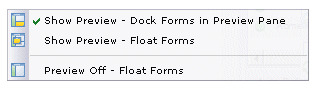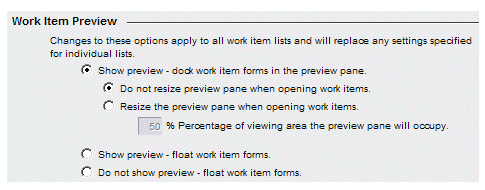Work Item Preview
The Work Item Preview user option specifies the default setting of the Preview feature on work item lists, which specifies whether or not work item forms are displayed in the preview pane or in a floating window.
When the default preview setting is specified in user options, it causes all work item lists to take on that setting. You can then change the preview setting for an individual work item list by selecting Preview from the View menu on the work item list. The following dialog is displayed:
Changing the preview setting using the menu shown above causes only the currently displayed work item list to take on that setting. All others will continue to use the default setting in user options.
Changes made to individual work item lists are persistent — the setting for that specific work item list is remembered between logins. Also note that persisted settings are saved on the server, so if you log onto a different machine, those settings will be in effect on that machine also.
Note, however, if you change the preview setting for an individual work item list, then change the default setting in user options, it will override the individual work item list setting. In other words, a new preview setting in user options applies to all work item lists, even those that had been set individually.
For more information about the Preview feature, see Introduction.