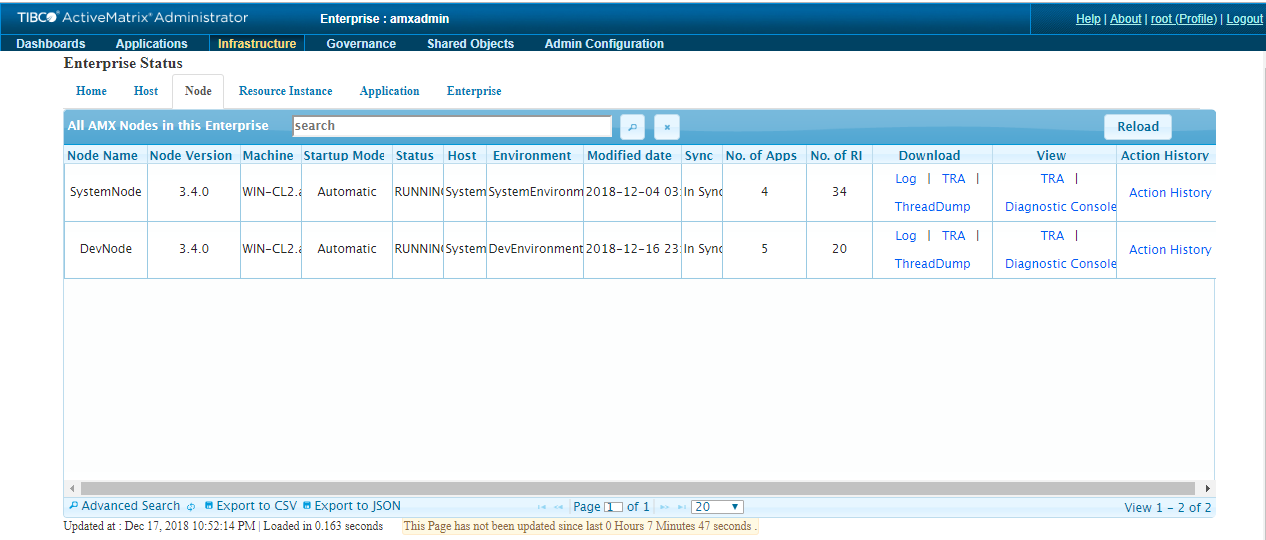Node Tab
- Search: Search for data in the current table. For more information, see Search in Current Table.
- Reload: Reloads the data in the current table.
- Node Name: Name of the Node
- Node Version: Version of the Node
- Machine: Machine name, operating system, and operating system architecture in the following format:
<machine name>(<OS name><OS Version><OS Architecture>)
- Startup Mode: Mode in which the Node was started, Automatic or Manual
- Status: Status of the Node
- Host: Host on which the Node was created
- Environment: Name of the Environment on which the Host is being used
- Modified date: Date on which the Node was last modified
- Sync: Indicates whether the Node’s runtime matches the Node's configuration in the ActiveMatrix Administrator database
- No. of Apps: Total number of Applications deployed on the Node
- No. of RI: Total number of Resource Instances installed on the Node
- Download
- Log: Click Log to download and save the log files. For example, SystemNode.logs.zip.
- TRA: Click TRA to download a compressed version of the Node's TRA file. For example, SystemNode.tra.zip.
- ThreadDump: Click ThreadDump to download a compressed version of the thread dump. For example, SystemNode-root-07_Mar_2018_15-55-44-976_threadDump.zip.
- View
- TRA: Click TRA to view the Node's TRA file.
- Diagnostic Console: Click Diagnostic Console to view OSGi information for the Node.
Note:-
For Nodes created prior to setting the java.property.com.tibco.admin.nodeservice.duplicate.node.name property to true, you may not be able to view or download the Node's TRA file as these Nodes are not managed by ActiveMatrix Administrator. TIBCO Configuration Tool (TCT) must be run to create a new Enterprise and all Nodes created prior to applying the property (except the SystemNode) must be deleted.
- The Node must be installed for you to be able to view or download the file. After the Node is installed, you can view or download the file irrespective of the state of the Node.
- Action History: Status of the last runtime action performed on the Node
- Export to CSV: Exports the entire table to a CSV format. For a sample, see Export Data from the Table.
- Export to JSON: Exports the entire table to a JSON format. For a sample, see Export Data from the Table.
Copyright © Cloud Software Group, Inc. All rights reserved.