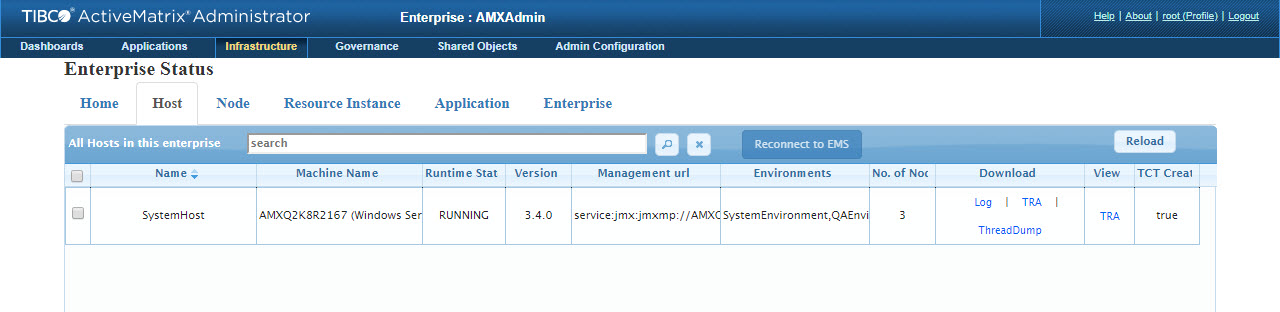Host Tab
- Search: Search for data in the current table. For more information, see Search in Current Table.
- Reload: Reloads the data in the current table.
- Reconnect to EMS: You can select the particular host which has lost connection to the EMS server and reconnect to the Notification Server. It recreates all the connections from ActiveMatrix Administrator to the Notification Server and refreshes the status of all entities.
- Name: Name of the Host
- Machine Name: Machine Name, operating system, and operating system architecture in the following format:
<machine name>(<OS name><OS Version><OS Architecture>)
- Runtime State: Runtime state of the Host
- Version: Version of ActiveMatrix installed
- Management URL: A JMX URL that ActiveMatrix Administrator uses to contact the Host (after it is running).
- Environments: Names of Environments in which this Host is being used. All Environments in which there is a Node on this Host are listed. The Environment names are separated by commas.
- No. of Nodes: Number on Nodes on this Host. If this column is 0, the Environments column is empty.
- Download
- Log: Click Log to download and save the log files. For example, SystemHost.logs.zip.
- TRA: Click TRA to download a compressed version of the Host's TRA file. For example, SystemHost.tra.zip.
-
ThreadDump: Click ThreadDump to download a compressed version of the thread dump. For example, SystemHost-root-07_Mar_2018_15-36-22-858_threadDump.zip.
- View: Click TRA to view the Host's TRA file.
- TCT Created: A value of true indicates that the Host was created using TIBCO Configuration Tool (TCT).
- Export to CSV: Exports the entire table to a CSV format. For a sample, see Export Data from the Table.
- Export to JSON: Exports the entire table to a JSON format. For a sample, see Export Data from the Table.
Copyright © Cloud Software Group, Inc. All rights reserved.