Adding or Configuring a Security Constraint Policy
In TIBCO Business Studio, you can add/configure a security constraint policy using a wizard.
Procedure
-
Open the
Configure Web Security Constraint wizard using either of the following approaches:
- Approach 1: In the
Properties view, click the
Implementation vertical tab and select the
Security tab.
Under the Web Security Constraint section, either click the policy set to configure it, or click the -not set- hyperlink to add a new Web Security Constraint policy set.
- Approach 1: In the
Properties view, click the
Implementation vertical tab and select the
Security tab.
- Select the security constraint and rename the security constraint if required.
-
Click on the add web resource collection icon
 to add web resources under the security constraint or select existing web resource collection to update.
to add web resources under the security constraint or select existing web resource collection to update.
- Type the Name and Description of the web resource collection.
- In the URL pattern field, click the plus icon to add a URL pattern. Double-click on a listed URL pattern to modify it.
- Check the HTTP methods to be allowed for the web resource collection. Default is "all" HTTP methods. If no methods are selected then "all" HTTP methods option is checked.
-
Click the add auth-constraint icon
 to add an authorization constraint.
to add an authorization constraint.
- Type the Description.
-
Click on plus icon to add a role name to the permissible roles list for the security constraint. Click on a listed role name to modify the role name.
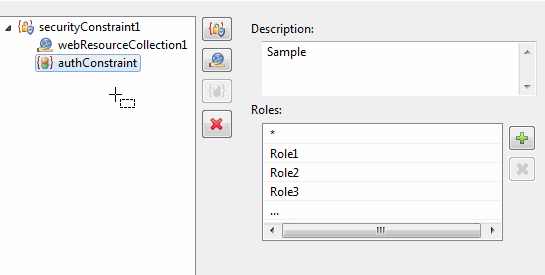
-
Click the add security constraint icon
 to add another security constraint to the policy and repeat steps 2 through step 9.
to add another security constraint to the policy and repeat steps 2 through step 9.
- Click Finish when you are done updating the security constraint policy.
Copyright © Cloud Software Group, Inc. All rights reserved.
