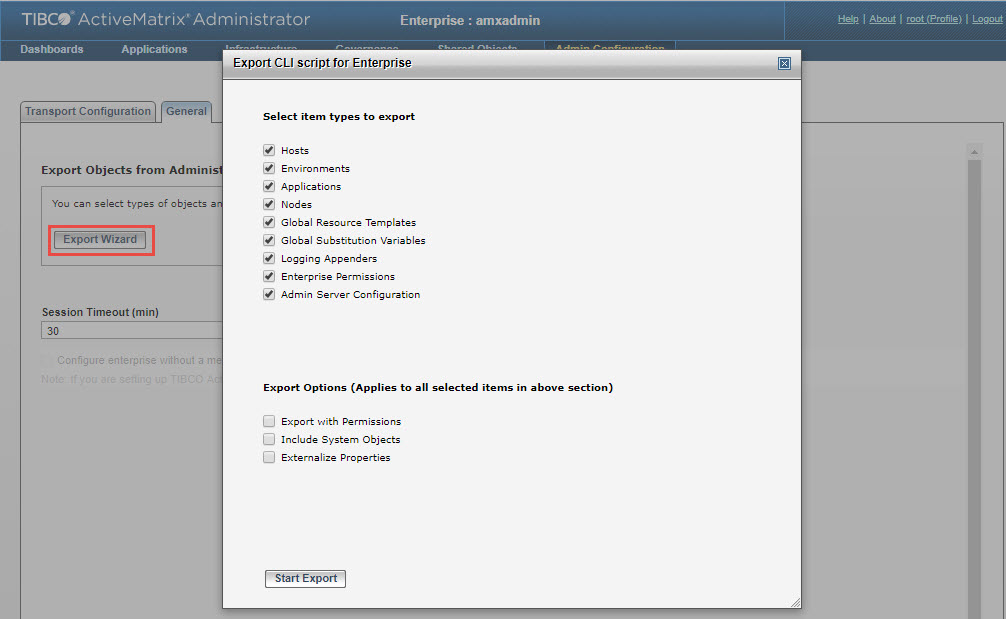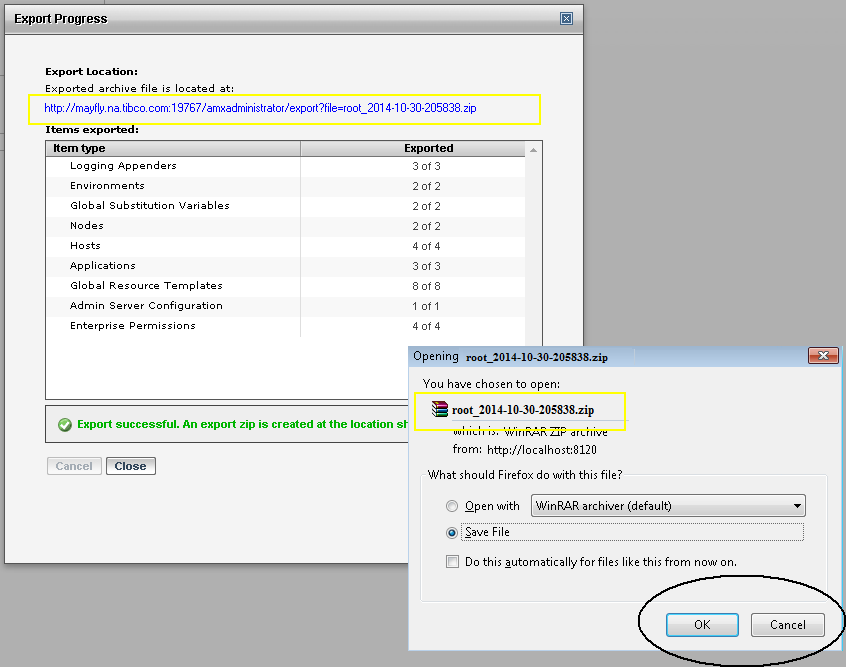Exporting from GUI
Procedure
- Log in as a super user in TIBCO ActiveMatrix Administrator.
- Navigate to the Admin Configuration > Admin Server > General tab > Export Objects from Administrator section.
- Click Export Wizard. The Export CLI script for Enterprise dialog is displayed.
- Select the type of objects to be exported. For more information on the type of objects that can be exported, refer to Exported Objects.
- Select the export options. For more information on the export options, refer to Export Options.
-
Click
Start Export.
The export process is triggered. The export progress is displayed in a dialog as shown in the following figure.
At the end of export, the Export Progress dialog shows the URL of the zip file. You can copy and download the zip file at a later time. The URL always asks for credentials and only a super user is able to download the zip file.
Also, refer to Deleting the Archive File Automatically for more information on how the automatic deletion of the zip file can be controlled.
At the end of Export process, a Success message or Error message is displayed. In case of an error, _failed is suffixed to the zip file name but the zip file location remains the same. The cause of failure is also recorded in the zip file, in the Export.report.txt.
Copyright © Cloud Software Group, Inc. All rights reserved.