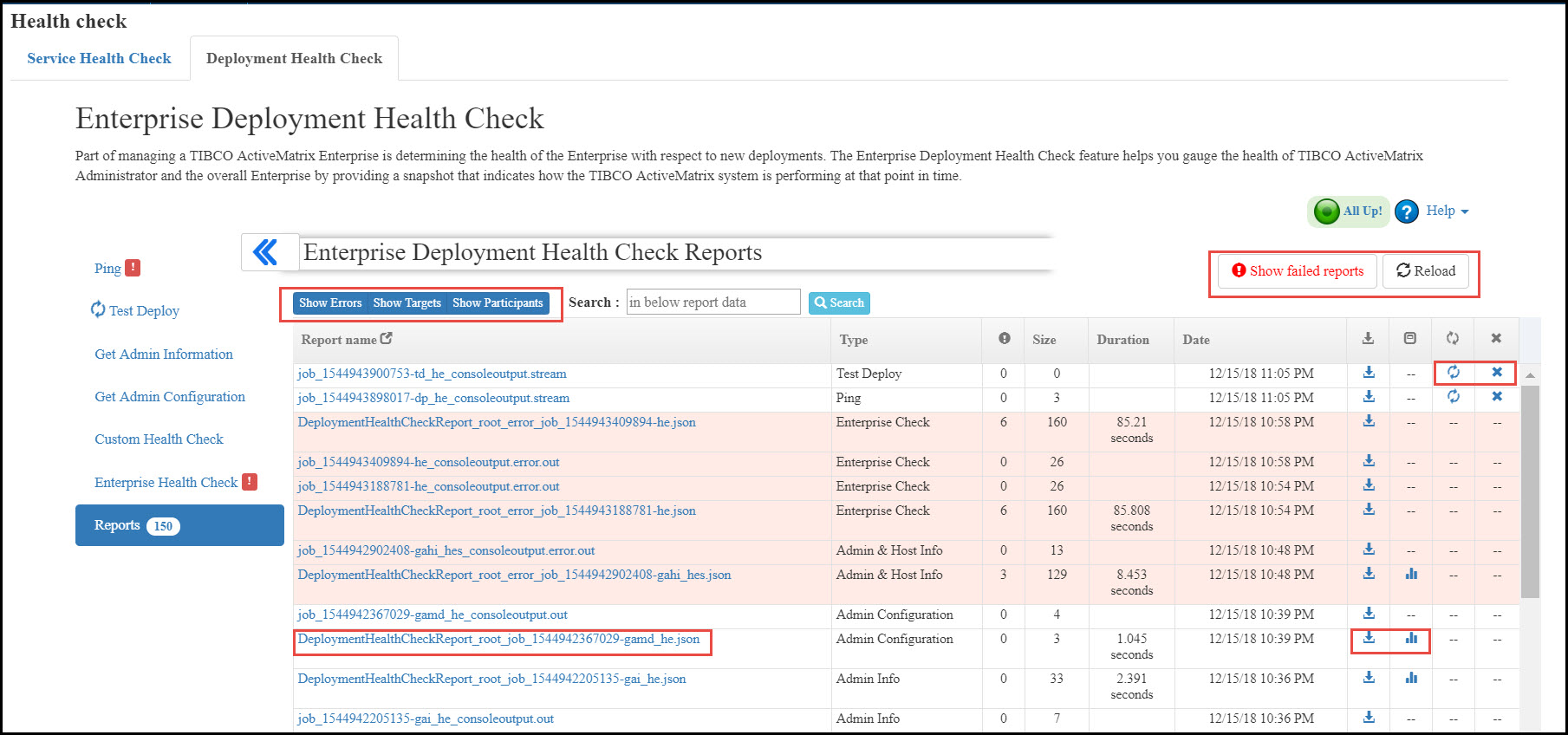Viewing Reports for Current or Past Health Check Tests
On the Reports tab, you can view both the ANT script output and the JSON report that is generated during Enterprise Deployment Health Check. You can also monitor current Health Check tests in progress.
Enterprise Deployment Health Check Reports
You can perform the following tasks from the report table:
- Failed jobs are highlighted by light red background in the report table. To view only failed jobs, click Show failed only in the upper-right corner.
- Click the Reload button to refresh the report table of the page.
- To view the errors for failed tests, click Show errors in the upper-left corner. Errors for the failed test are displayed in the Errors column. This button toggles between Show errors and Hide errors. You can hide Errors column by clicking Hide errors button.
- To view the targets for health check test, click Show Targets button. Target column is displayed in the report table.
- You can view entities participated in the health check by clicking Show Participants button. Entities participated in respective health check test are displayed in the Participant column.
- You can use search box to search for specific reports in the report table. Enter the keyword in the search box, for example: entity name, report type. The reports relevant to the entered keyword are displayed in the report table.
Copyright © Cloud Software Group, Inc. All rights reserved.