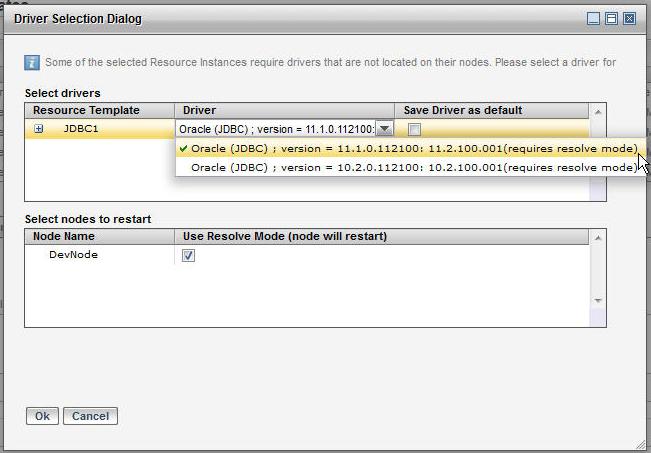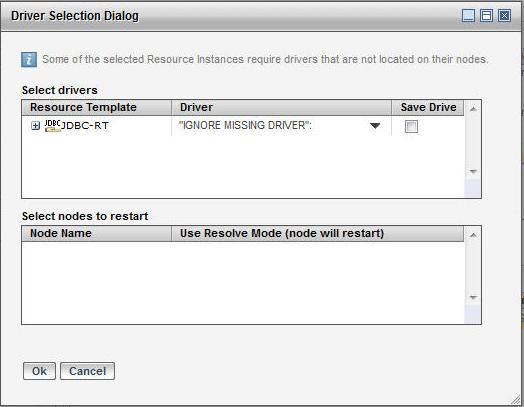Installing Resource Instances on Nodes
After you have created a resource instance, you can add it to one or more nodes from the GUI or by using the CLI.
GUI
Procedure
Result
When a resource instance is installed and its resource template references another resource template, Administrator automatically creates a resource instance of the same name as the referenced template and install it. This is done recursively for several levels if needed.
Note:
- Only those drivers installed using TIBCO Configuration Tool are detected and provisioned.
- If the driver for a particular class is already installed on the node, the provisioning process is skipped.
- If using a driver not supported by TIBCO Configuratino Tool, choose the option to ignore the missing driver in the Driver Selection Dialog.
Copyright © Cloud Software Group, Inc. All rights reserved.

 next to Install for an install option.
next to Install for an install option.