You can select a case in the Case Management gadget and display information about the process templates associated with the case data. You can view information, such as process status, priority, duration and so on. You can also perform actions such as start, suspend, or cancel a process instance.
Prerequisites
You must be logged in to Openspace as a user that has privileges with the correct system action assigned to view and perform actions on the process template list.
Procedure
-
From the Case Management gadget, perform a search to retrieve a list of cases. See
Performing an Ad-hoc Search or
Performing an Advanced Search.
-
Select a case.
If required, use the Search facility to find your case. See
Searching Cases.
-
Select
. The process template list for the selected case displays.
-
You can choose what columns are displayed. See
Configuring Columns in Case Navigation.
-
Select the process template you want to manage.
The process template list is divided into columns that show you information about your process templates. See
Process Template List Columns.
Note that:
- By default, a maximum of 10 items display, depending on how many process templates are associated with the case. You can change how many items are displayed by clicking the up or down arrow in the Page Size box.
- You can use the arrows to scroll through the list.
-
You can perform the following actions on a process template.
| Option |
Description |
|---|
| Start a process |
Starting an instance of a process results in initiating the first task of the process. This typically results in one or more work items being sent to one or more work lists. See
Starting a Process Instance. |
| Suspend a process
|
You can suspend activity in a process instance, which causes all work items that are associated with that process instance to also become suspended, and the process flow is halted at that point. Work items that are suspended cannot be worked on, for example, they cannot be opened, allocated, re-offered, nor cancelled. See
Suspending a Process Instance. |
| Cancel a process
|
You can cancel a process instance, which stops the process flow and deletes all work items that are associated with that process instance. See
Canceling a Process Instance. |
| Refresh the Work Item list |
You must refresh ( ) the process list any time you perform an action so that the process list can be updated to show the results of your actions. ) the process list any time you perform an action so that the process list can be updated to show the results of your actions. |
-
You can select
 to close the Process List page.
to close the Process List page.
Copyright © Cloud Software Group, Inc. All rights reserved.
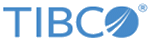
 ) the process list any time you perform an action so that the process list can be updated to show the results of your actions.
) the process list any time you perform an action so that the process list can be updated to show the results of your actions. to close the Process List page.
to close the Process List page.