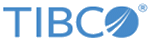Importing Custom Fragments
You can import custom fragments from an archive file or a .bsProject folder.
Procedure
- Create an archive file that contains the .bsProjects folder from your workspace. This folder contains your custom fragments.
- The recipient of the archive file can then import it. To do this, select , and click Next.
- In the Import dialog, select the Select archive file check box and click Browse to select the archive file that contains the fragments you want to import.
- Click Finish. The fragments are imported into the current workspace.
Result
Note: Alternatively, to import from the .bsProject folder, select
, and click
Next. In the
Import dialog, select the
Select root directory check box and click
Browse to select the location of the
.bsProject folder from the file system. Click
Finish. The fragments are imported into the current workspace.
Copyright © Cloud Software Group, Inc. All rights reserved.