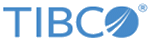Generating Sample Data for the BPM Claims Application
You can now run the CreateClaimsAutomatic business service to generate a number of claims with a selection of randomized data.
The CreateClaimsManual business service allows a user to enter full details of a new claim (claimants, notifiers, witness details, vehicle details and so on), along with a simulated claim state (for example, authorization, notification or settlement).
The service invokes the ClaimsProcess business process which simulates an actual claims processing process. The process creates an instance of a Claim object in the case data store, using the data passed down from the business service. It then either, according to the simulated claim state, generates a dummy user activity, or terminates.
The CreateClaimsAutomatic business service allows you to quickly generate simulated data for multiple invocations of the CreateClaimsManual business service, without having to manually run that process, enter data and process subsequent work items. The CreateClaimsAutomatic business service invokes a GenerateClaimdata business process, which generates randomized data for a claim and claim state, for a specified number of open and closed process instances, which it passes to the ClaimsProcess business process.
Procedure
Result
The BDS case store now contains data abut the claim objects associated with each process instance.
You can now use the Process Monitor, Claim Breakdown and AMX-BPM Statistics AdHoc dashboards to easily access and visualize this data.