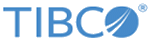Creating A Load Balancing Pool
This task is required to create a pool to load balance HTTP connections. You can use the configuration utility to create a load balancing pool.
Procedure
- Go to the Main tab of the navigation pane.
- On the left, under Local TrafficVirtual Servers, select Pools node. Click the "+" to create a new pool.
- Verify that the Pools screen opens.
- In the upper-right corner of the screen, click Create. Verify that New Pool screen opens.
- Type the name of the pool in the Name field. (for example, asg_http_pool.)
- For Configuration field, select BASIC from drop-down list.
-
Under Configuration section, Go to Health Monitors sub-section.
-
Add a health monitor as follows:
- Select an existing health monitor from the Available field. For example, select asgping health monitor as created in Creating A Health Monitor For Core Engines section.
- Click Move (<<) to move the monitor from the Available field to the Active field. For example move the asgping health monitor from the Available box to the Active box.
- Verify that the asgping health monitor appears under Active box.
-
Add a health monitor as follows:
- Under the Resources setting, select an appropriate algorithm from the drop-down list for the Load Balancing Method field. For example, you can select Round Robin.
-
Add the pool members as follows:
- Select the New Address option.
- In the Address box, type the IP address of the machine where the Core Engine runs.
- In the Service Port field, enter the service port of HTTP module on that machine. (for example, type 80, or select HTTP).
- Click Add.
- You can add a pool member for each server in the pool using steps b, c, and d, if needed.
- Click Finished.
Copyright © Cloud Software Group, Inc. All rights reserved.