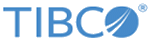Using Studio
You can modify the properties defined in the CDD file using the Studio. To do so, edit the CDD file (for example, ASG_HOME/bin/asg_core.cdd) file.
Procedure
- Navigate to the ASG_HOME/bin directory.
- Copy the asg_core.cdd file to ASG_HOME/projects/ASG_DefaultImplementation folder.
- Navigate to the ASG_HOME/studio/eclipse directory.
-
Type the following command to start the Studio:
./studio
- If you are prompted, select or create the Eclipse workspace directory where your project files will be stored. If you check the option to use this workspace as a default, you are not prompted again.
- Click OK.
- Close the Welcome screen.
- From the File menu select Import.
- In the Import Select wizard, select an import source as General > Existing Projects into Workspace and click Next. You see the Import Projects dialog.
- In the Import Projects dialog Select root directory field, browse to and select the project: ASG_HOME/projects/ASG_DefaultImplementation.
- Click Finish.
- In the Studio Explorer, expand the ASG_DefaultImplementation project node. Verify that you see the asg_core.cdd file.
- Double-click the asg_core.cdd file.
-
Edit the properties, as needed. For example, to edit the cluster properties, perform the following tasks:
-
Select Cluster tab
General
on the left. On the right, expand the cluster node to edit the following properties:
be.engine.cluster.as.discover.url be.engine.cluster.as.listen.url
-
Set the values to the actual IP address of the machine, and an unused port.
For example,
be.engine.cluster.as.discover.url=tcp://127.0.0.1:6000/ be.engine.cluster.as.listen.url=tcp://127.0.0.1:6000-*/
-
Select Cluster tab
General
on the left. On the right, expand the cluster node to edit the following properties:
- Save the file.
- Make a back up copy of the original asg_core.cdd file in the ASG_HOME/bin directory.
- Copy the modified asg_core.cdd file from ASG_HOME/projects/ASG_DefaultImplementation to the ASG_HOME/bin directory.
Copyright © Cloud Software Group, Inc. All rights reserved.