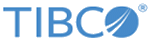Uploading Sticky Routing Key File
To upload the XSLT file containing the <stickyRoutingKey> element, follow these steps:
Procedure
- Start the Config UI, if not running.
- Log in to the Config UI using your credentials.
- Add a new project or select an existing project under Projects.
- Click the ROUTING tab on the right-hand side.
- Click the Facade Operations tab on the top menu.
- Add a new operation or select an existing operation.
-
Upload the XSLT file as follows:
- Click Choose File in the New ProcessBody Transform field to select the XSLT transformation file containing stickyRoutingKey tag.
- Click Open on the new dialog to upload the file.
- If the XSLT file is located in the ASG_CONFIG_HOME/ASGConfigName/xslt/operations directory, choose the XSLT file in the ProcessBody Transform field.
- Save the changes to the configuration.
Copyright © Cloud Software Group, Inc. All rights reserved.