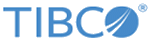Changing Log Level Settings for Central Logger
Procedure
- Start the Config UI. See Starting GUI.
-
Move the mouse pointer on the gateway configuration project and select
Publish Project Configuration
 icon.
icon.
-
On the dialog box wizard, set the values for the fields as follows:
- Type: from the drop-down list, select Update Central Logger Log Level.
- Gateway URL: Enter the URL of the Core Engine instance where the log level settings are to be applied. For example,
http://ASGServerMachine:PortName
where ASGServerMachine is the server machine and PortName is the port number for a running Core Engine instance.
- Log Level: Enter the level of logging from the drop-down list. For example, Detail Logging ON. See Central Logger Log Level.
-
Click
Submit.
Note:
- The Update log level settings for the Core Engine and the Central Logger are applicable only at run time.
- When the Core Engine is restarted, the original log level settings for the Core Engine and the Central Logger component are picked up from the
ASG_CONFIG_HOME/asg.properties and
ASG_CONFIG_HOME/asg_cl.properties files respectively.
- For the Core Engine, the log level setting is defined by the tibco.clientVar.ASG/Logging/MinLogLevel property in the ASG_CONFIG_HOME/asg.properties file.
- For the Central Logger component, the log level setting is defined by the tibco.clientVar.ASG/Logging/clLogLevel property in the ASG_CONFIG_HOME/asg_cl.properties file.
Copyright © Cloud Software Group, Inc. All rights reserved.