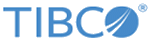Setting up TIBCO API Exchange Gateway in a DMZ Environment
Procedure
- Install TIBCO Rendezvous on Machine 1. Refer to the readme file located in TIBCO_HOME directory for the supported version of TIBCO Rendezvous.
- Install Apache HTTP Server on the Machine 1. Refer to the readme file located in the TIBCO_HOME directory for the supported version of the Apache HTTP server.
- Install TIBCO API Exchange Gateway software on Machine 2.
- Configure RVRD between Machine 1 and Machine 2 (Machine 1 is outside the firewall and Machine 2 is inside the firewall) so that they can send and receive Rendezvous messages to each other. The subject used to configure RVRD should match the value specified in the AsgSubject parameter defined in the mod_ASG.conf file located in the Apache Server Installation. See TIBCO Rendezvous Administration for detailed instructions to configure rvrd or rvd, as required.
- Install the Apache module on Machine 1 as follows:
- On Machine 1 (where Apache HTTP server is installed), edit the mod_ASG.conf configuration file located in the Apache HTTP server installation to set the Rendezvous session connection parameters as described in the Rendezvous Session Connection Parameters for Apache Module.
- On Machine 2, where TIBCO API Exchange Gateway software is installed, edit the asg.properties file, located under ASG_CONFIG_HOME to set the Rendezvous session connection parameters. See Rendezvous Session Parameters for Apache Module and Core Engine Communication.
- If you want to change the default values for the Rendezvous session connection parameters for the Core Engine and Central Logger component, set or edit the parameters in the ASG_CONFIG_HOME/asg.properties file. See Parameters for Rendezvous connection from Core Engine to Central Logger. Also, set or edit the Rendezvous session connection parameters in the ASG_CONFIG_HOME/asg_cl.properties file. See Parameters for Rendezvous connection for Central Logger.
- To change the default values for the Rendezvous session connection parameters for the Core Engine and Global Throttle Manager, set or edit the parameters in the ASG_CONFIG_HOME/asg.properties file as described in the table, Rendezvous Parameters for Core Engine And Global Throttle Manager Communication.
-
Save the changes to the file.
Note: You can edit the parameters in the ASG_CONFIG_HOME/asg.properties file and ASG_CONFIG_HOME/asg_cl.properties file on the Config UI. See Runtime Properties for details.
Copyright © Cloud Software Group, Inc. All rights reserved.