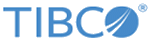Publishing Configuration
You can publish the configuration changes using the Config UI.
Procedure
- Start the Config UI. See Starting GUI.
-
Move the mouse pointer on the gateway configuration project and select
Publish Project Configuration
 icon.
icon.
-
In the dialog box wizard, set the values for the fields as follows:
- Type: from the drop-down list, select Publish Configuration.
- Gateway URL: Enter the URL of the Core Engine instance where the configuration changes are to be published. For example, http://ASGServer:PortName
where ASGServer is the server machine and PortName is the port number for a running Core Engine instance.
-
Click
Submit.
Note:
- The Core Engine instance must be running with the same project configuration for which you published the configuration.
- The configuration changes are published only to a single engine instance locally. To update the configuration changes to multiple engine instances running remotely in a cluster environment, see Updating Project Configuration.
- If you change the username and password to login to the Config UI, make sure to add the username and password in the ASG_HOME/mm/config/users.pwd file. See User Credentials File for File-Based Authentication.
Copyright © Cloud Software Group, Inc. All rights reserved.