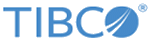Deploying Default TIBCO API Exchange Gateway Audit Trail DXP File on TIBCO Spotfire Server
Procedure
- Within TIBCO Spotfire Professional, open the ASG_HOME/templates/spotfire/ASG_LogData.dxp Spotfire visualization file by selecting the menu option .
- If the analysis file opens with Missing Information Link warnings, follow the steps:
- Note that the analysis file opens without any errors. This file does not show any data as the Central Logger database is empty.
- Save the ASG_LogData.dxp analysis file in the Spotfire Server by selecting menu option Item. In the Save As Library Item dialog window that opens, click Finish.
- Click Close in the dialog window.
- After the tests are run, use the menu option to refresh the data. Verify that the audit trail data from the database is loaded in the visualization file.
- Select to close the Spotfire Professional.
Copyright © Cloud Software Group, Inc. All rights reserved.