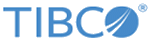Enabling OAuth for Application using TIBCO API Exchange Manager
Using the TIBCO API Exchange Manager, you can access the target services deployed on the TIBCO API Exchange Gateway, as follows:
- Using the API key. This is the default behavior. See the following guides on how to use API key to access the target services:
- Using the access token issued by the OAuth server. See OAuth Server Endpoints.
This section explains how you can use TIBCO API Exchange Manager to register an application for OAuth authorization and generate the keys (client ID and client secret). After the client ID and client secret are sent to an application, exchange these keys to obtain an access token.
The following are the high level steps to secure your application for OAuth authorization using TIBCO API Exchange Manager:
Procedure
Copyright © Cloud Software Group, Inc. All rights reserved.