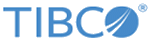Registering Policy
You can register a policy on the Config UI by uploading a policy file and set the name for a policy.
Procedure
- Start the Config UI, if it is not running.
- Create a new project or select an existing project under Projects.
- Click the SECURITY tab on the right hand side.
- Click the Policy Mapping tab on the top menu.
- Click the Add Property icon to add a new policy mapping.
-
Enter the following parameters for the policy:
Policy Mapping Parameters Type Description Policy Name Intent Set the type of the policy. For example, Authentication. See Policy Types and SubTypes.
See Types of Security Policies for details.
Qualifier Set the policy sub type. For example, UsernameToken See Policy Types and SubTypes.
See Types of Security Policies for details.
New Policy File Specifies the policy definition file. Browse to choose a new policy file. See Create Policy to create the policy definition file. Existing Policy File Specifies an existing policy definition file. The policy file must exist in the gateway ASG_CONFIG_HOME/configuration/policy folder. For example, for the default configuration, the policy file must exist in the ASG_CONFIG_HOME/default/policy folder. - Save changes to the project or configuration.
Copyright © Cloud Software Group, Inc. All rights reserved.