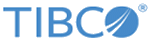Converting JSON Message to XML Message
Using the northbound forward mapper, parse the JSON encoded string to generate an XML message. Usually, the JSON data is encoded using base64 format, therefore, the data must be converted from base64 to text. TIBCO API Exchange Gateway provides the codecs:base64ToText() function to convert the json data to text.
To parse a JSON encoded string in a north-side forward mapper, follow these steps:
Procedure
Copyright © Cloud Software Group, Inc. All rights reserved.