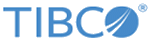Configuring TIBCO Designer
In this scenario, TIBCO BusinessWorks is used as a client to send the XML payload to theAPI Exchange Gateway engine using the JMS transport.
Procedure
- Open TIBCO Designer and create a new project.
- Create a new JMS Application Properties activity resource. Type a name for this resource (for example, JMSProperty1) Add a new property for this resource as follows:
- Create a new Process Definition. Type a name for this process (for example, SendJMSMessage).
-
Create a new activity JMS Queue Requestor resource in the process. Type a name for this resource (for example, SendJMSRequest). Configure the JMS Queue Requestor resource as follows:
- Configure the JMS Connection parameter. Select a pre-configured JMS connection resource.
- Click the Advanced tab. For the JMS Application Properties field, select the configured JMS Application Properties resource (for example, JMSProperty1). Click Apply.
- Click the Input tab. Verify that the Operation field appears under OtherProperties. Specify a value for the Operation. This value of the operation field matches the SOAP Action parameter of the operation configuration in the facade Operations tab of the gateway configuration UI.
- Click Apply and save the project.
Copyright © Cloud Software Group, Inc. All rights reserved.