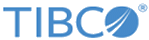Installing and Running the Config UI Server as a Windows Service
Procedure
- Navigate to the ASG_HOME/bin directory.
-
Copy the existing
asg-configui.tra file as follows:
copy asg-configui.tra JHF_asg-configui.tra
-
Using a text editor, edit the
JHF_asg-configui.tra file as follows:
-
Locate
APP_ARGS variable to set the path to the
asg_core.ear EAR file.
tibco.env.APP_ARGS=ASG_HOME %ASG_PORT%
For example:
tibco.env.APP_ARGS=C:/tibco/asg/2.3 %ASG_PORT%
-
To install the Config UI server as a Windows service, add the following properties:
ntservice.name=ASG-ConfigUI ntservice.displayname=TIBCO ASG Config UI ntservice.starttype=automatic ntservice.binary.path.absolute=%ASG_HOME%/bin/asg-configui.exe --propFile ASG_HOME/bin/JHF_asg-configui.tra ntservice.interactive=false
-
Add the following property to configure the location of the log directory (Optional):
Engine.Log.Dir ASG_HOME/bin/configui/logs
- Verify that RV_HOME and HAWK_HOME variables are set appropriately to the directory where TIBCO Rendezvous and TIBCO Hawk® products are installed. (Optional)
-
Verify that
tibco.class.path.extended variable includes the
HAWK_HOME/lib directory at the beginning, as follows (Optional):
tibco.class.path.extended %HAWK_HOME%/lib%PSP%%CUSTOM_EXT_PREPEND_CP%%PSP%%STD_EXT_CP% %PSP%%CUSTOM_EXT_APPEND_CP%%PSP%
- Save the JHF_asg-configui.tra file.
-
Locate
APP_ARGS variable to set the path to the
asg_core.ear EAR file.
-
Open a command prompt window. Change to the
ASG_HOME/bin directory. Run the following command:
asg-configui --propFile JHF_asg-configui.tra --install
- Open the Services Manager on the Windows system. Verify that TIBCO ASG Config UI is added as a service in the local services list.
- Right-click the TIBCO ASG Config UI service and select Start to run the Config UI server.
Copyright © Cloud Software Group, Inc. All rights reserved.