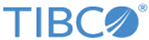Creating an API
Procedure
- Log in to the API Manager Portal as a portal administrator.
-
Select the
APIs tab and click
Create New API.
The Create New API page appears.
- Enter the information to define the API:
-
Upload the API specifications and documentation for the API:
-
Upload REST API Spec
If the API is a REST API, to add a REST API specification, click Add Files, and then browse for and select the Swagger specification files to be added. Ensure that the file format is JSON. After the files are selected, click Start Upload to upload the selected files.
-
Upload WSDL API Spec
If the API is a SOAP API, to add WSDL API specification, click Add Files, and then browse for and select the WSDL specification files to be added. After the files are selected, click Start Upload to upload the selected files.
-
REST resource path
Enter the REST resource path for the REST API. This field is applicable to REST APIs and can be left empty for APIs of type SOAP.
-
Environments
Click Choose and select one or more environments in which the APIs are provisioned and are usable.
-
Upload REST API Spec
- Enter information for the API documentation:
-
Click
Save.
An API detail page for the new API appears. This page shows the API specification, description, API type, and resource path for the API.
-
Specify the following information.
- Contact
Contact for the API. Click Create New to create a new contact or click Choose to choose the contact for the API.
- Owner Organization
Name of the organization that owns the API. The value is assigned automatically.
- Contained in Products
Click Choose, and then from the list of products, choose the products that will use the API.
- Operations
Operations can be added to the API after the API is created. Depending on the type of the API, the portal administrator might need to add operations to the newly created API. Note the following mechanisms:
- Contact