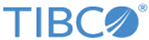Installing in GUI Mode
In GUI mode, the installer prompts you for information regarding the installation environment, installation profile, and other installation information.
Procedure
-
Open the physical media or download the package from the TIBCO eDelivery site(https://edelivery.tibco.com/).
To download the installation package, a user name and password are required. If you do not have a user name and password, contact TIBCO Technical Support.
- Extract the contents of the package to a temporary directory.
- Use the extracted installation package to start the installation in one of the following ways:
- Click Next in the Welcome dialog.
- Read through the license text when the License Agreement dialog appears, select I Accept The Terms of The License Agreement, and then click Next.
-
Click
Next. The TIBCO Installation Home dialog is displayed.
An installation environment isolates product installations. A product installed into an installation environment does not access components in other installation environments. An installation environment consists of a name and path. You can choose a new environment or an existing environment. Click Next after you choose an environment.
-
Create A New
TIBCO_HOME
This option is used to install the product into a new installation environment. Do not use this option as this product requires an existing TIBCO Rendezvous installation.
- Use an Existing
TIBCO_HOME
Select this radio button, and select the directory from the drop-down list where TIBCO Rendezvous product is installed. The TIBCO API Exchange Gateway product is installed in this directory.
-
Create A New
TIBCO_HOME
- Select Typical as the installation profile from the list on the left. This is the default option. This profile installs the typical feature set for this product and click Next.
- In the Pre-Install Summary dialog, review the list of products selected for the installation. Click Install.
- In the Post Install Summary dialog, review the list of the installation information. Click Finish to complete the installation process and exit the installer.