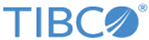Creating an Organization
Procedure
-
Log in to the API Management Portal as a portal administrator.
Note: In release 2.2.0, changes have been made to the password functionality. An additional security feature has been added where if you wish to change your password, you must now enter the current password along with the new password. This can be accomplished in the Profile Page by clicking on your name at the upper right corner of your screen where you can edit your profile information. Click Current Password, validate your old password once and your new password twice, and click Save to submit the new data.
-
Click the
Organizations tab, and then click
Create New Organization.
The Create New Organization interface appears.
-
Specify the following information to identify the organization:
- Title
Enter a short and unique name for the organization.
- Description
Enter a description for the organization.
- Organization Type
Choose the partner organization type from the options in the drop-down list.
- Email
Enter a contact email address for the organization contact person. This email is used for notifications and might represent a single user or a distribution group.
- Threshold
Enter a number in the range 1 - 100 that specifies a threshold usage percentage at which you will receive an alert notification.
- Contact Details
- Title
-
Click
Save to create the organization.
An organization detail page appears for the organization.
The newly created organization is listed on the Organizations tab.
Copyright © Cloud Software Group, Inc. All rights reserved.