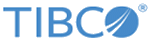Managing Developer Portal Content
On the Content Management System page, content placed in the Documentation folder will, by default, render with an automatically generated navigation menu of all of the content under that folder.
Disabling the Navigation Menu Feature
You can turn this navigation menu off by setting
docsNav to
false in your
configurations.js file.
portal.settings({
docsNav: false
});
Styling the Documentation Navigation Menu
The navigation menu and content are wrapped in an element with the
.docs-wrapper class. The navigation menu itself lives inside an element with the
.docs-nav class, while the content is in an element with the
.docs-content class.
<div class="docs-wrapper"> <div class="docs-nav"> <!-- Nav menu --> </div> <div class="docs-content"> <!-- Content --> </div> </div>The navigation menu itself has a class of .docs-nav-list. Individual items in the navigation have a .content-nav class, as well as a unique ID. Items with a nested navigation below them have a .content-nav-sublist class.
Copyright © 2022. Cloud Software Group, Inc. All Rights Reserved.