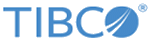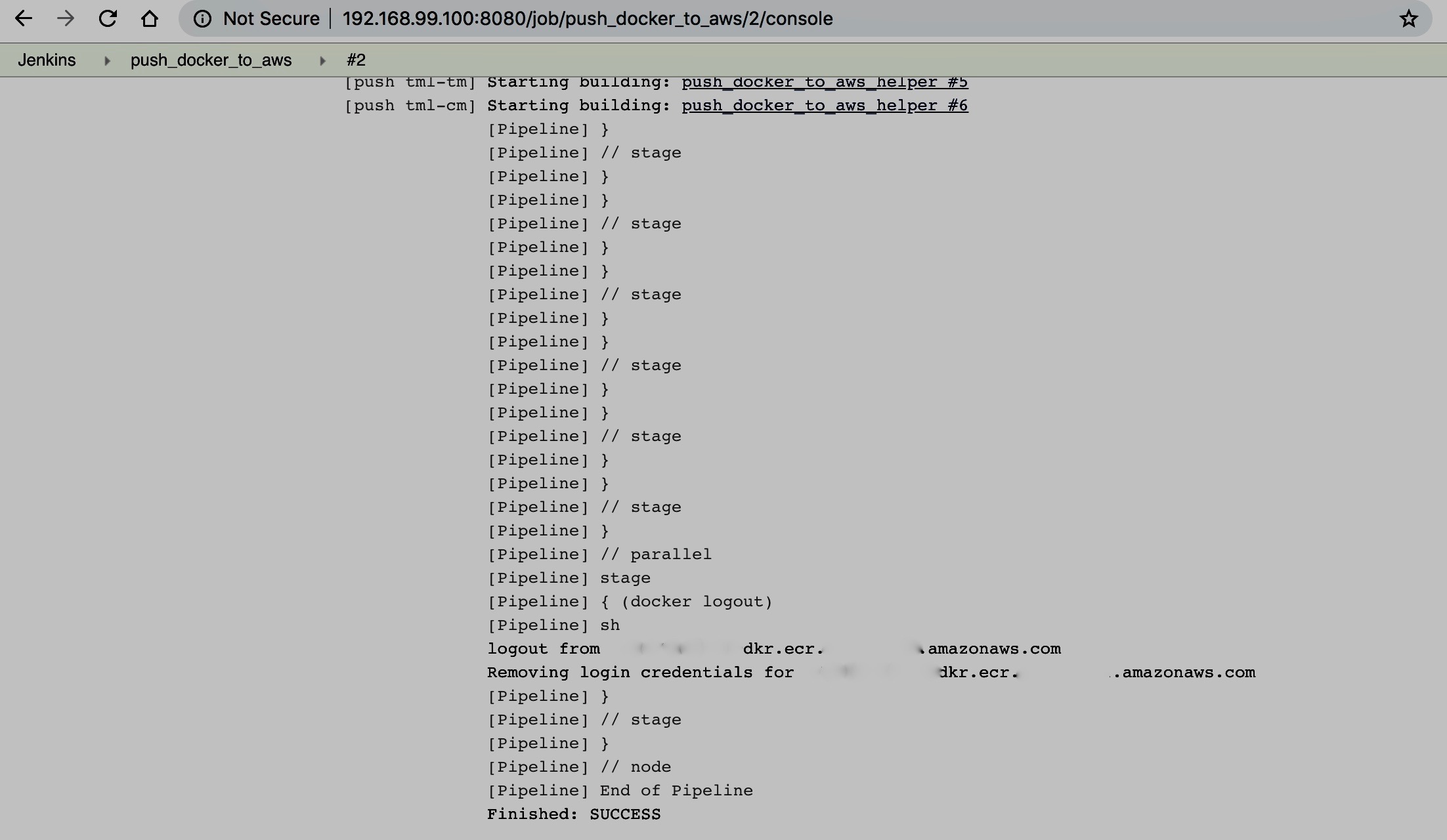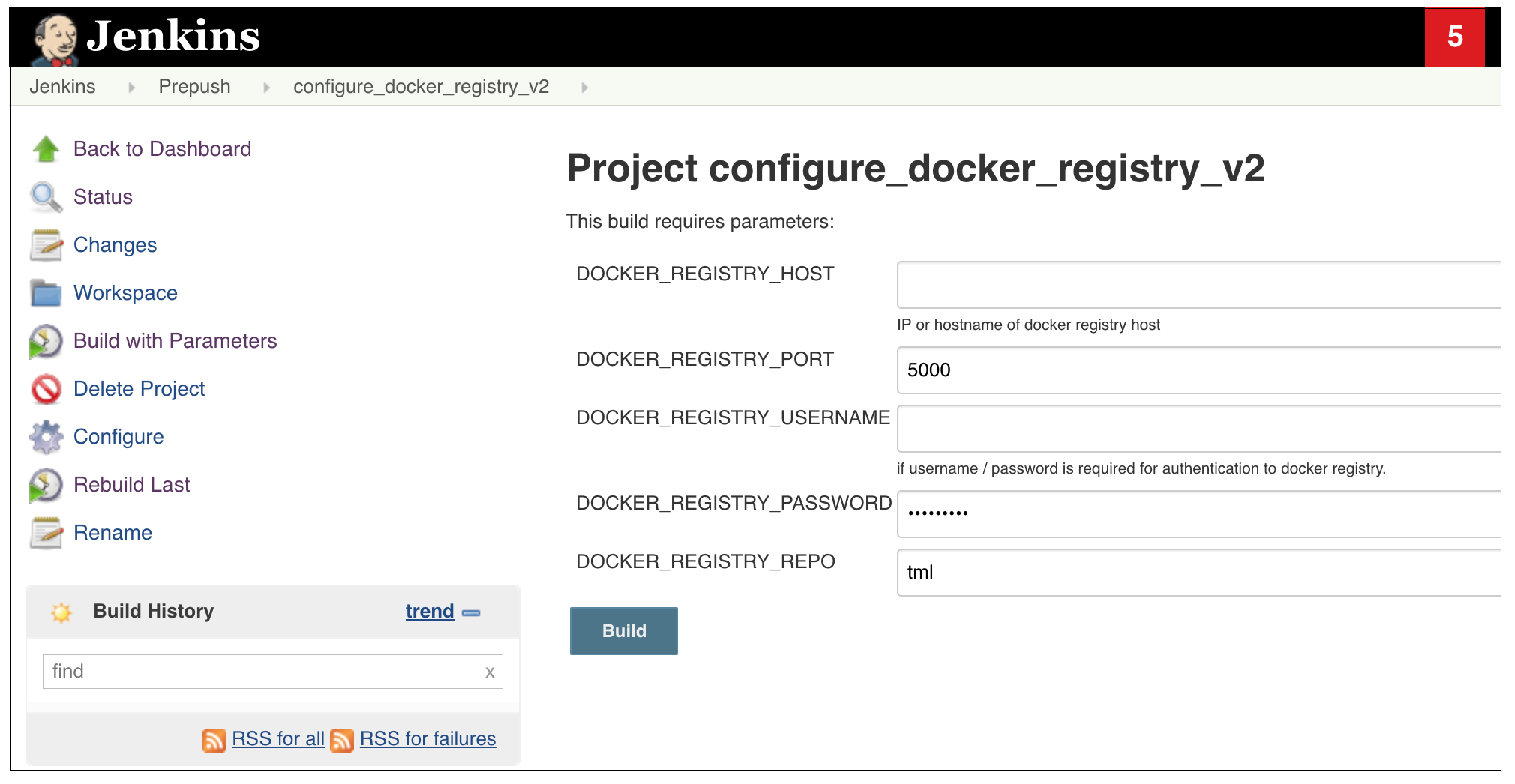Customizing the Local Edition Deployment Manifest
Follow this procedure to customize the Local Edition deployment manifest when deploying on this platform using Docker Swarm.
Procedure
- Note the Docker Registry location you are pushing your images from the Jenkins console logs:
- Execute the build_deployment_package Jenkins job to download the /var/jenkins_home/docker-deploy/ folder inside the tml-installer container to your local machine.
-
Log in to the
Local Edition installer container:
docker exec -it tml-installer /bin/bash sudo -su Make sure the following aws credentials file is present / # vi ~/.aws/credentials Generate the docker login / # aws ecr get-login --registry-ids <12-Digit Docker registry id> --profile kops docker login -u AWS -p <Password> -e none https://<12-Digit Docker registry id>.dkr.ecr.us-east-1.amazonaws.com
-
Update the location in
/docker-deploy/aws/swarm/manifest-aws-swarm.json:
"tml_image_registry_host" : "<Docker registry location>",
"tml_image_repo": "tml/v5.5.0.GA.1", → This should point to your Local Edition build number
-
Update the docker-deploy files with the changed registry and repo location:
./compose.sh manifest-aws-swarm.json
-
Modify the following
.yml files in
docker-deploy/aws/swarm/manifest-aws-swarm.
tmgc-cache.yml
tmgc-cm.yml
tmgc-log.yml
tmgc-nosql.yml
tmgc-sql.yml
tmgc-tm.yml
tmgc-nosql-ring.yml
Note that the format of the image name in the image field should be changed as follows:
-
Navigate to the
/docker-deploy/aws/swarm/ folder on the host and update the reference manifest deployment file,
manifest-aws-swarm.json, for customizing your deployment.
The following settings can be customized (tml_image_tag must be updated to match your Docker image build):
manifest-aws-swarm.json "tml_image_tag": "v5.3.0.GA.1", "tml_cm_count": 1, "tml_tm_count": 1, "tml_cache_count": 1, "tml_sql_count": 1, "tml_log_count": 1, "tml_nosql_count": 1, "tml_tm_http_enabled": "true", "tml_tm_http_port": 80, "tml_tm_https_enabled": "true", "tml_tm_https_port": 443, "tml_tm_oauth_enabled": "true", "tml_tm_oauth_port": 8083 , "cassandra_max_heap": "512M", "cassandra_replication_factor": 1
Copyright © 2022. Cloud Software Group, Inc. All Rights Reserved.