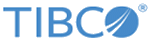Customizing your CSS
The CSS in your Developer Portal follows a consistent, predictable structure.
Loading Custom Stylesheets
You can load custom stylesheets into your Developer Portal using the portal.loadCSS() method.
Pass in the path of the CSS file as an argument. Add the following to your
customizations.js file.
// Load a custom CSS file
portal.loadCSS('/path/to/your/file.css');
If you prefer, you can inline CSS directly into the document using the
portal.inlineCSS() method. Pass in your custom CSS as a string.
// Custom CSS
var css =
'p {' +
'font-weight: bold;' +
'}';
// Inline CSS into the document
portal.inlineCSS(css);
Classes and IDs
Components of the same type share one or more classes that can be used to style them all in the same way. Individual elements or components also have a unique ID that can be used to target that item specifically. For example, here is the markup for the
/signin page.
<main class="main" id="main">
<h1>Sign In</h1>
<form id="signin-form" data-mashery="signin-form" action="">
<label class="label label-required" id="label-username" for="username">
<span class="label-text">Username</span>
<input class="label-input" type="text" name="username" id="username" required>
</label>
<label class="label label-password label-required" id="label-password" for="password">
<span class="label-text">Password</span>
<input class="label-input" type="text" name="password" id="password" required>
</label>
<p class="form-actions">
<button class="btn btn-primary" id="signin-form-submit">Sign In</button>
</p>
</form>
<p id="signin-recover">Forgot your credentials? <a href="/lost-password">Recover your password</a> or <a href="/lost-username">recover your username</a>.</p>
<p id="signup-link">Don't have an account? <a href="/register">Sign up</a>.</p>
</main>
If you wanted to style the labels for all required elements to look the same, you could target the .label-required class.
If you wanted to target just the password field, you could target the #label-password ID.
For example:
/* Make all required labels red */
.label-required .label-text {
color: red;
}
/* Make the password field label bold */
#label-password .label-text {
font-weight: bold;
}
Button Classes
Buttons and action-based links (for example, to cancel an action on a page) include a common set of classes you can target for styling.
Every button also has a unique ID that you can use to override these general button styles.
Floating Labels
Your portal uses a UI convention known as
floating labels by default. You can turn this feature off by setting
floatingLabels to false with the
portal.settings() method. Add this to your
customizations.js file.
// Turn off floating labels
portal.settings({floatingLabels: false});
Copyright © 2022. Cloud Software Group, Inc. All Rights Reserved.