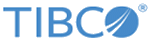Getting Started
Adding Your Translations
Use the
portal.addTranslations() method to add translations for any view in the UI. It accepts three arguments: the language (lang), an object of translations (translations), and whether or not the language is right-to-left (rtl).
/**
* Add translations for a language
* @param {String} lang The language ID
* @param {Object} translations The translations object
* @param {Boolean} rtl If true, the language is right-to-left (optional)
*/
portal.addTranslations(lang, translations, rtl);
Each view that you want to translate in the UI should be a key in the translations object. Each view should contain an object of string IDs, and the desired text to use for them.
For example, here's the default English for the
signin view.
var english = {
signin: {
// Page elements
title: 'Sign In',
submit: 'Sign In',
submitActive: 'Signing In...',
recover: ' Forgot your credentials? <a href="/lost-password">Recover your password</a> or <a href="/lost-username">recover your username</a>.',
signup: 'Don\'t have an account? <a href="/register">Sign up</a>.',
// Form fields
username: 'Username',
password: 'Password',
// Message
errorTitle: 'Sign in errors'
}
};
To translate that into French, you would do this:
portal.addTranslations('fr', {
signin: {
// Page elements
title: 'Se connecter',
submit: 'Se connecter',
submitActive: 'Connectez-vous...',
recover: ' Oublié vos informations d\'identification? <a href="/lost-password">Récupère ton mot de passe</a> ou <a href="/lost-username">récupérer votre identifiant</a>.',
signup: 'Vous n\'avez pas de compte? <a href="/register">S\'inscrire</a>.',
// Form fields
username: 'Nom d\'utilisateur',
password: 'Mot de passe',
// Message
errorTitle: 'Erreurs de connexion'
}
});
You can find a full list of available views and string IDs in the
Translation Strings Reference at the end of this section.
Copyright © 2022. Cloud Software Group, Inc. All Rights Reserved.