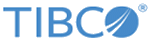Starting ActiveSpaces Monitoring Service
Follow these commands to start ActiveSpaces Monitoring Service.
Procedure
Result
Update the ASMONITOR_DATA_DIR variable in the TIBCO_HOME/as/version/monitor/setup.bat file to write the data files to another folder.
Related tasks
Copyright © Cloud Software Group, Inc. All rights reserved.