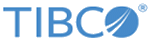Starting Realm Servers with Authentication
To use a data grid with authentication, secure realm servers using transport encryption plus authentication must be used.
The remainder of this section contains examples of using a flat-file for authentication. You must alter the steps as required for the type of authentication you intend to use with your data grid.
Procedure
Related tasks
Copyright © Cloud Software Group, Inc. All rights reserved.