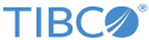Configuring a Proxy That Can Be Accessed from Different Subnets
The Network Address Translation (NAT) is possible with the use of the options, proxy_client_listen_external_host and proxy_client_listen_external_port.
The steps to configure the external host and port differ based on your environment. Treat this procedure as a general guideline to help client applications connect to a proxy.
Procedure
An Example of Creating a Proxy That Can Be Accessed from a Different Subnet
tibdg -r http://localhost:8080 proxy create proxy_client_listen_port=8999 proxy_client_listen_external_host=192.168.1.136 p2
An Example of Creating a Proxy with an External Port
tibdg -r http://localhost:8080 proxy create proxy_client_listen_port=8999 proxy_client_listen_external_host=192.168.1.136 proxy_client_listen_external_port=7999 p2In this example, when the client application attempts to connect, it first connects to the realm service (which needs ports 8080 and 8083 opened or forwarded). The realm service notifies the client about the proxies that are running and includes the external host and port (if configured) so that the client can connect to the proxy that is on a different subnet. For the connection to succeed, the administrator must set up port forwarding correctly. In Docker, this might be with the -p 8999:8999 syntax or -p 7999:8999 to forward a port on the host to a port in a specific container.
Copyright © Cloud Software Group, Inc. All rights reserved.