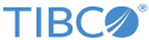Each
ActiveSpaces data grid depends on a TIBCO FTL realm service to supply configuration data to its components. To start a realm service process, complete this task.
Dedicate a separate realm for each data grid. If your application programs also use TIBCO FTL communications, arrange a separate realm for them. Run either one FTL server, or a group of three or five or seven FTL servers. TIBCO FTL 6.0 and later does not support the concept of a primary and backup realm server. Instead you run a cluster of FTL servers that provide realm services. If one realm service goes down, any of the other services can take over for it provided the applications have included them in their pipe separated connection URL. For fault tolerance, they must not all be on the same machine.
Prerequisites
TIBCO FTL software must already be installed on all machines hosting a realm service.
Procedure
-
Navigate to the realm configuration data directory.
cd my_data_dir_1
The realm service uses the current directory as the default location to store its working data files.
- The first time you start a realm service for a data grid, navigate to an empty directory. When the realm service detects an empty working directory, it begins with a default realm definition. As you configure the realm definition, in subsequent tasks, the realm service stores that definition in its data directory.
- If you have already begun to configure the realm definition, then navigate to the same data directory. The realm service reads the realm definition from the working directory.
-
Run the realm service executable.
tibftlserver -n <name>@<host>:<port>
where
<name> is a unique name for the FTL server, for example, ftl1.
The port must not be bound by any other process.
ActiveSpaces® component processes initiate contact with the realm service at this address.
Note: Application programs must supply this realm service URL (
host:
port) to data grid connect call.
Copyright © Cloud Software Group, Inc. All rights reserved.