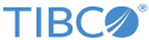Installing the ActiveSpaces Proxy as a Windows Service
Prerequisites
Perform the following tasks:
- Before using TIBCO ActiveSpaces processes as Windows services, ensure that both Java and the TIBCO FTL Windows package and the TIBCO ActiveSpaces Windows package are installed on a local disk of the host computer (not on a mapped network drive).
- Complete the steps listed in Preparing for Installation.
- Complete the steps listed in Installing TIBCO FTL Server as a Windows Service.
- Complete the steps listed in Creating the ActiveSpaces Grid.
Procedure
Copyright © Cloud Software Group, Inc. All rights reserved.