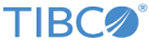Installing in GUI Mode
Follow these steps to install
ActiveSpaces by using the GUI mode.
Prerequisites
TIBCO FTL must be installed on your computer. For the minimum supported release of TIBCO FTL software, see the
readme file.
Procedure
-
Download the installation package.
-
Extract the
ActiveSpaces archive file to a temporary directory.
-
Navigate to that temporary directory.
-
Run the platform-specific installer executable. Click
Next on the Welcome window.
-
Read the License Agreement, select
I Agree.
-
Choose the install location. Accept the default location or click
Browse to choose a different location. Click
Next.
-
Choose the
Start Menu folder and click
Next.
-
Choose which components of
ActiveSpaces you want to install.
By default all components are installed. Uncheck the components that you do not want to install.
Click
Install.
-
Click
Finish.
Copyright © Cloud Software Group, Inc. All rights reserved.