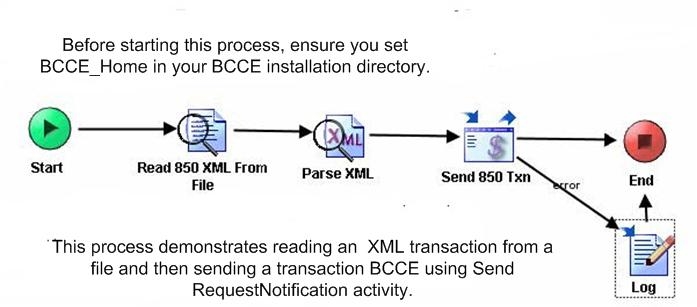Running the Tutorial
To run the tutorial, you must send the 850 transaction from TIBCO Business Studio and check the sending results.
- Send the 850 transaction from TIBCO Business Studio. See Sending the 850 Transaction.
- Check the results of sending the message. See Expected Results and Viewing the Audit Log.
Sending the 850 Transaction
To see the 850 transaction, click X12 Message Processes > Send 850 Txn To BCCE in TIBCO Business Studio.
The following figure displays the Send 850 Txn to BCCE process:
Figure 52: Send 850 Txn to BCCE
This process performs the following operations:
- Reads a file containing XML data for a 850 transaction.
- Parses the 850 XML data.
- Constructs a message containing the 850 XML data, and sends it to TIBCO BusinessConnect™ Container Edition - EDI Protocol powered by Instream®.
Running the Process
This procedure describes how to run the process.
- In the Project Explorer, right-click the process and then select Run As option from the menu.
- In the Run Configurations dialog box, select the process you wish to run.
- Click Apply > Run.
If everything is configured and runs properly, you can get the result shown in the following figure:
Figure 53: XML 850 Transaction Read from a File
When the 850 transaction is received by TIBCO BusinessConnect EDI Protocol powered by Instream, several operations are performed.
- TIBCO BusinessConnect™ Container Edition - EDI Protocol powered by Instream® converts XML to X12 data.
- TIBCO BusinessConnect™ Container Edition - EDI Protocol powered by Instream® validates the X12 data against an 850 guideline
- The validated X12 data is bundled into an interchange for sending to the trading partner.
- The X12 interchange is written to a file on the local file system when it simulates sending the interchange to the trading partner.
The Send 850 Txn activity of the Send 850 Txn To BC.process contains the output indicating that the 850 transaction is successfully sent to the trading partner.
- The c:\testEDI\out directory contains a file, which contains the X12 850 transaction that is sent to the trading partner by TIBCO BusinessConnect™ Container Edition - EDI Protocol powered by Instream®.
- The audit log contains entries for each processing state that occurs in TIBCO BusinessConnect. For details, see Viewing the Audit Log.
- After 24 hours, TIBCO BusinessConnect™ Container Edition - EDI Protocol powered by Instream® sends an acknowledgment timeout error advisory to TIBCO ActiveMatrix BusinessWorks. For this tutorial, it is not necessary to wait for this advisory message to arrive.
This procedure describes how to view the audit log on the Initiator machine
- On Data Viewer tile, click Audit Trail.
- On the Audit Trail page, click the X12 link.
- Select items from the following lists: Status, Connection, and Date Range.
- Click Find to search for the matching audit logs.
Figure 54: Transactions page
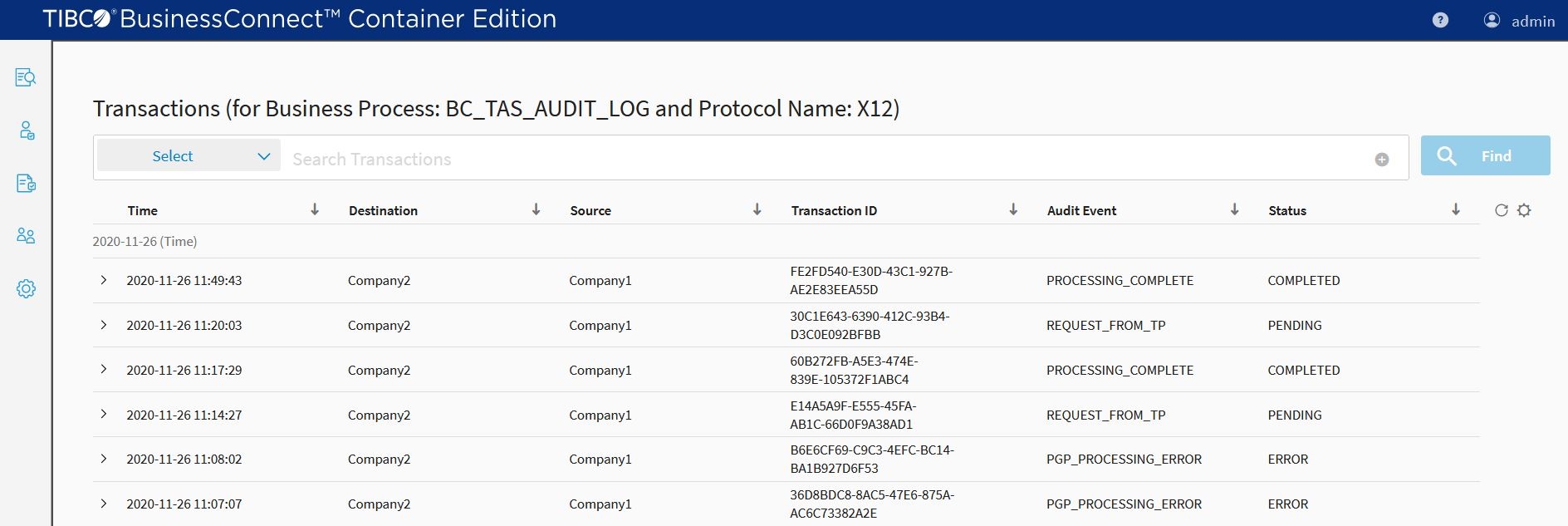
- Select the transaction chain in the search result area for a specific operation to view the entire transaction chain.
Figure 55: Transaction Chain
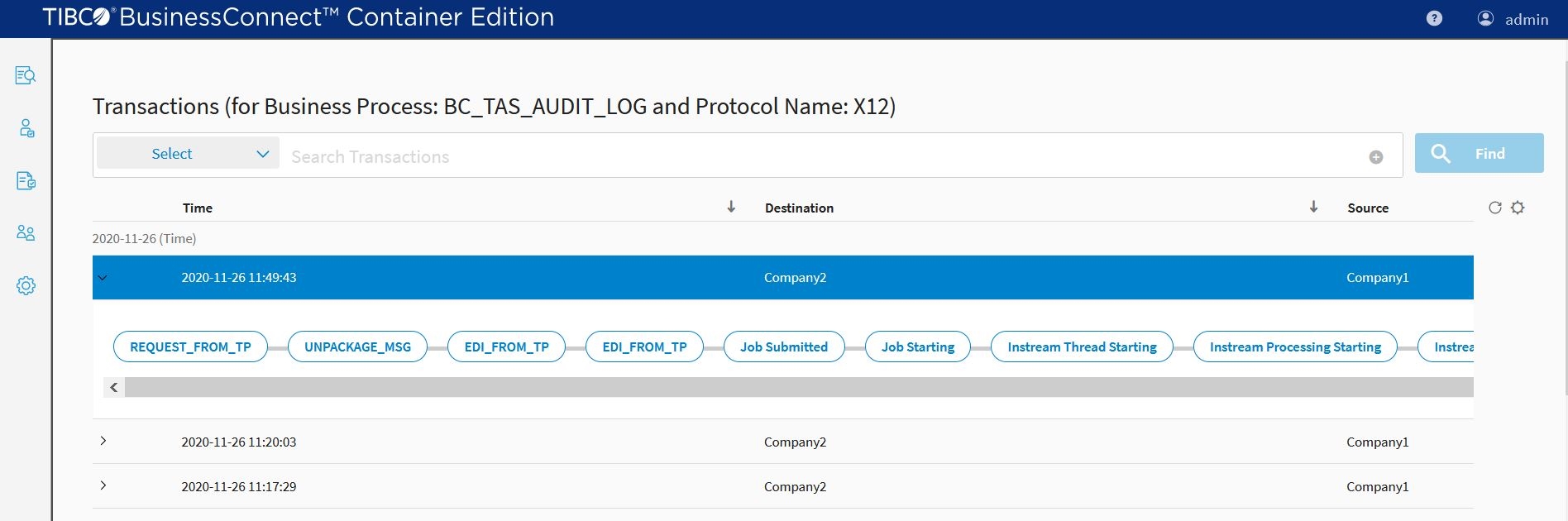
- To see more details, click on the Audit Event of the transaction chain.
Figure 56: Audit Event Details
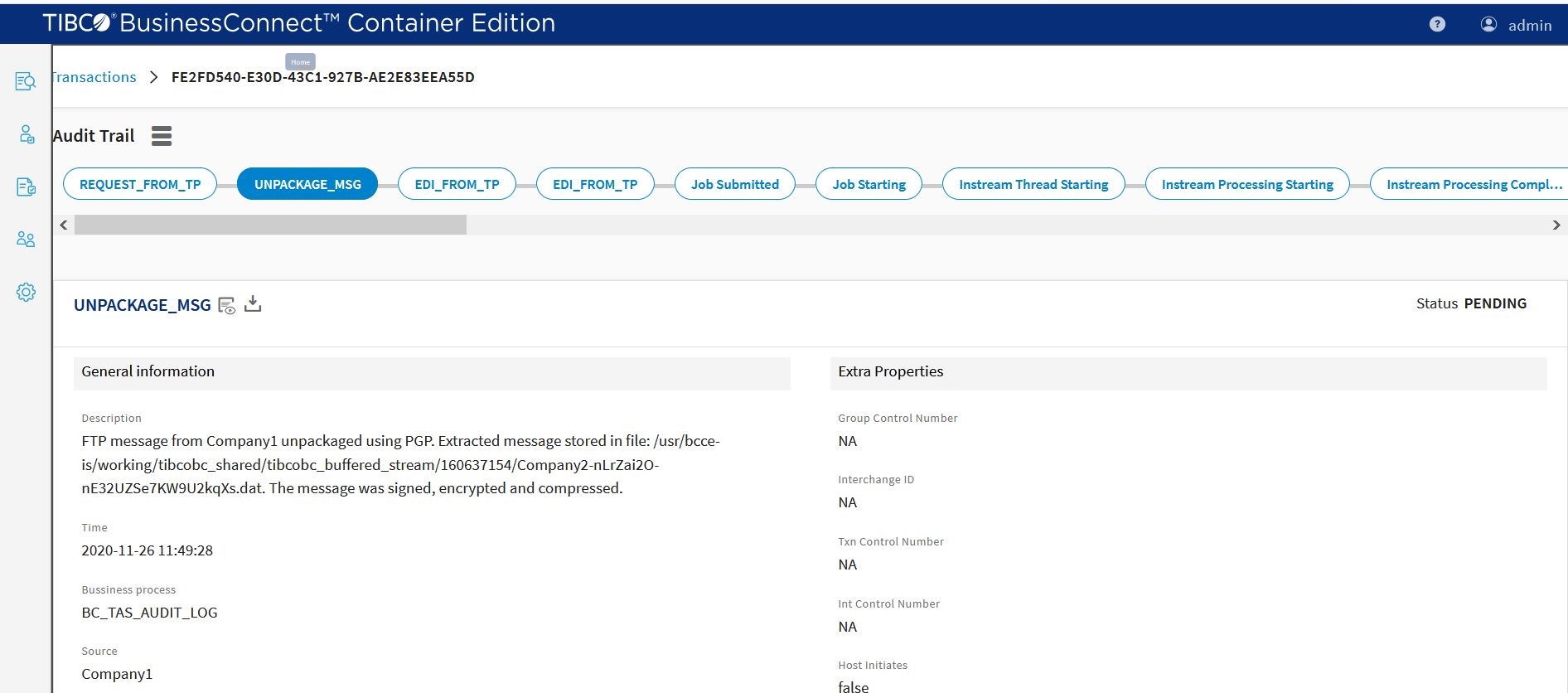
This view provides you with all message details. It also provides the status of the message.
User key retrieval after the outbound documents are converted from XML to EDI is recorded in the row User Key: User Key: AB Purchase Order Number.